word如何去掉页眉水平线并设置底纹
发布时间:2016-12-02 12:40
相关话题
经常碰到开始设置了页眉,后来觉得没必要,将内容删除了,可页眉那条横线怎么去都去不掉。这让很多人苦恼。那么下面就由小编给大家分享下去掉页眉水平线并设置底纹的技巧,希望能帮助到您。
去掉页眉水平线并设置底纹步骤如下:
步骤一:打开要编辑的word文档。

步骤二:选择"视图"菜单栏中的"页眉和页脚"选项。

步骤三:选中页眉中的"电脑科技普及",然后选择"格式"菜单栏中的"边框和底纹"选项。

步骤四:在"边框和底纹"选项卡中进行设置,选择边框,应用于:段落,设置:无,最后单击"确定"。
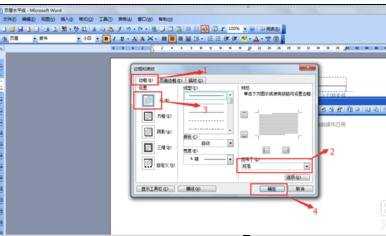

步骤五:重复步骤3,选中页眉中的"电脑科技普及",然后选择"格式"菜单栏中的"边框和底纹"选项。

步骤六:在"边框和底纹"选项卡中进行设置,选择底纹,应用于:文字,填充:蓝色,最后单击"确定"。


步骤七:在页眉和页脚选项卡中,进行设置,点击"关闭"。



word如何去掉页眉水平线并设置底纹的评论条评论