photoshop怎么简单操作
发布时间:2017-03-08 21:52
相关话题
其实PS如果只是简单的处理图片方法还是很简单的,那么大家知道photoshop怎么简单操作吗?下面是小编整理的photoshop怎么简单操作的方法,希望能给大家解答。
photoshop简单操作的方法
首先 打开这个PS的软件。双击进去之后把你想要PS的图片拖进打开的软件中(如图二所示)


大家看到左边这一线很多图标基本都是我们要用到的工具。我们首先对图片进行裁剪,用到的是左边打了阴影的裁剪工具 (图2).确定好了裁剪范围之后我们按enter键就裁剪成功了。(图三)就把图2黑色区域去掉了。
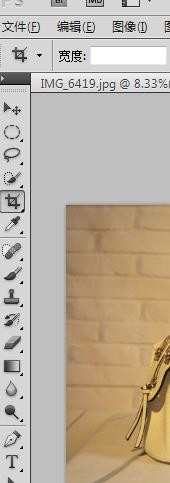
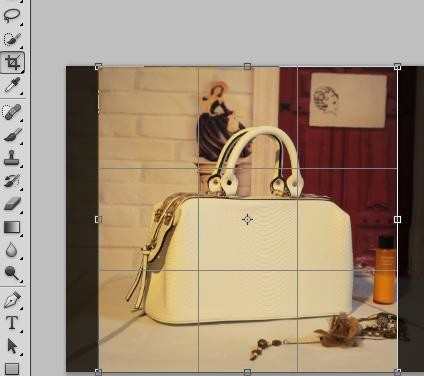
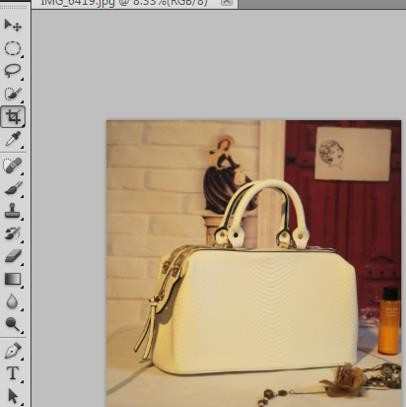
裁剪好之后我们就进行亮度对比度的调节。大家看到 软件上面的工具栏里面有一个图像(图1),点击之后出现调整,然后我们从调整进入到亮度对比度调节。(图2)然后在这个框里面输入任何数值,调节到你喜欢的画面的感觉按确定就可以了。(图3)我就把我的图片调亮了。
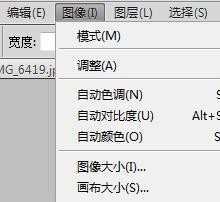
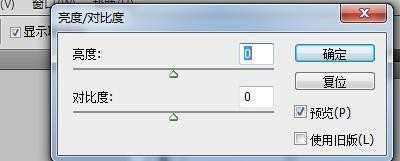


photoshop怎么简单操作的评论条评论