excel中分类汇总的教程
发布时间:2016-12-02 17:24
相关话题
在Excel中录入好数据以后经常需要用到分类汇总的功能进行对数据分类,这样便于数据的分析,具体该如何使用分类汇总呢?下面是由小编分享的excel中分类汇总的教程,以供大家阅读和学习。
excel中分类汇总的教程:
分类汇总步骤1:选中需要分类汇总的列:选择菜单的“数据”,单击升序排序。
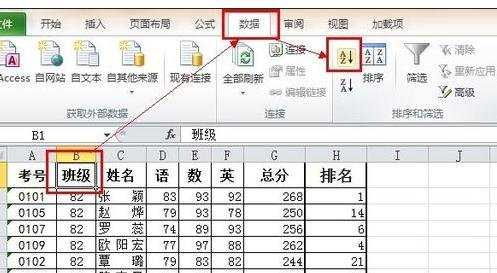
分类汇总步骤2:分类汇总:选择菜单的“数据”,单击“分类汇总”。

分类汇总步骤3:在分类汇总对话框选择相应的项:分类字段选择要分类汇总的列名,这里选择“班级”;选定汇总项勾选“语数英”三列。如图所示。
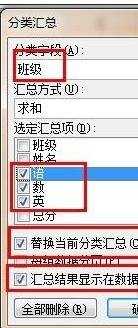
分类汇总步骤4:分类汇总图总览:按照如上步骤得出分类汇总后的界面图,如下图所示。单击左侧的1,2,3,可分别显示汇总的项目。
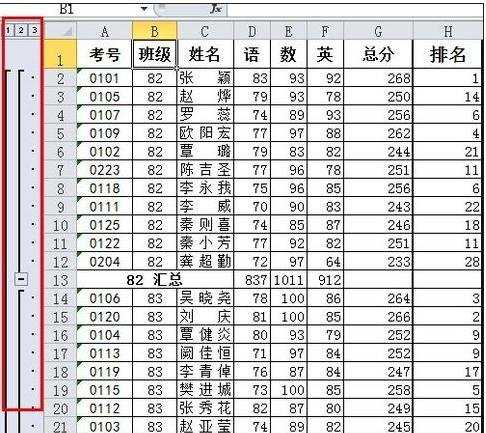
分类汇总步骤5:查看示例:选择2,显示如下,表明:按照语数英分类的所有班级的汇总成绩。
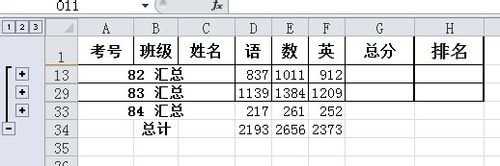
看了excel中分类汇总的教程还看了:
1.如何在excel中进行分类汇总的方法
2.excel2010分类汇总的使用方法
3.excel分类汇总的五个方法
4.excel 2003分类汇总的教程
5.excel中分类汇总方法
6.Excel如何使用分类汇总
7.excel2007分类汇总的使用方法

excel中分类汇总的教程的评论条评论