如何去掉word的背景图片
发布时间:2016-12-02 19:09
相关话题
去除图片背景,直接用Word 2010就能搞定,因为它提供了一个非常实用的图片处理工具——删除背景。那么下面就由小编给大家分享下去掉word背景图片的技巧,希望能帮助到您。
去掉word背景图片的步骤如下:
步骤一:打开word,插入要编辑的图片
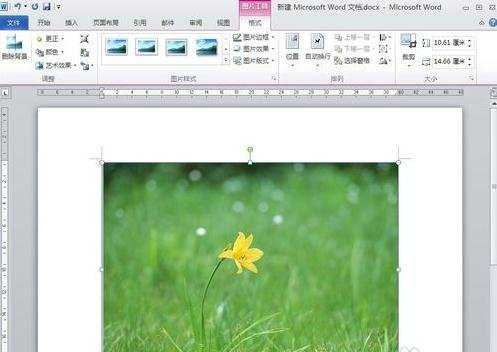
步骤二:选中图片,点选“格式”选项
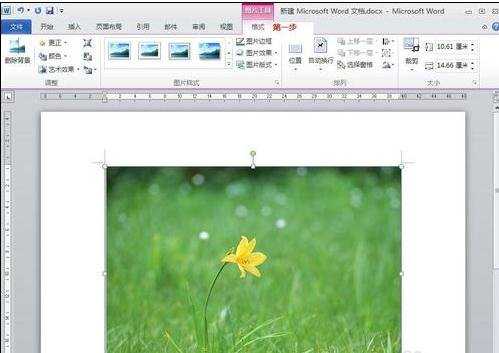
步骤三:选中“格式”选项最左边的“删除背景”,即图中标明“第二步处”
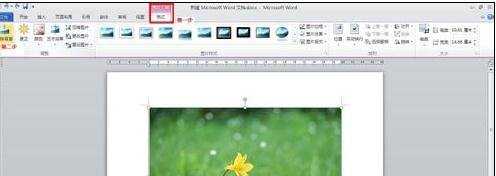
步骤四:选择图片中需要保留的部分
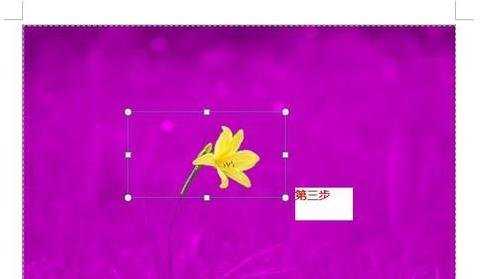
步骤五:点选工具栏选项中的“保留更改”选项

步骤六:完成
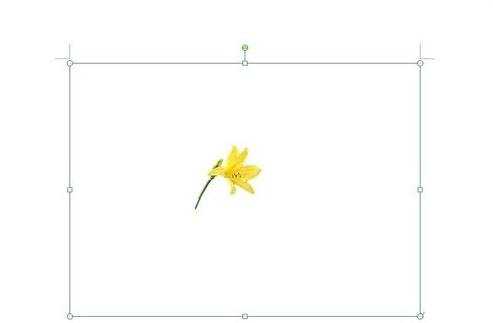

如何去掉word的背景图片的评论条评论