photoshop怎样制作名片
发布时间:2017-06-26 12:48
名片是一个人的象征,是一个企业或单位的象征。那么photoshop怎样制作名片呢?下面就让jy135小编来告诉大家吧,欢迎阅读。
首先,按ctrl+N组合键,打开新建对话框对名片进行基础设置:宽度为9里面,高度为5.5厘米,分辨率为300,颜色模式为RCB颜色,背景颜色为白色,设置好以后点击确定。
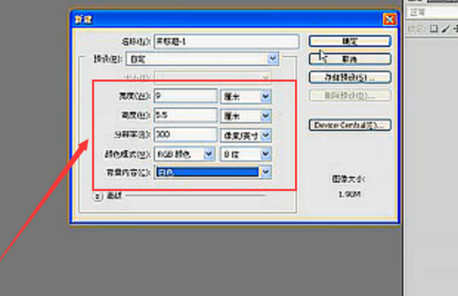
打开填充颜色的窗口,设置你喜欢的颜色,选择好以后单机确定。然后按ALT+DELETE键,对名片底色进行填充。

在工具箱中选取钢笔工具,利用钢笔工具在画面中绘制路径。
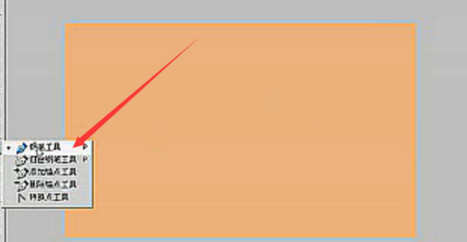
绘制完成以后,按CTRL+ENTER键,将路径转化为选区。
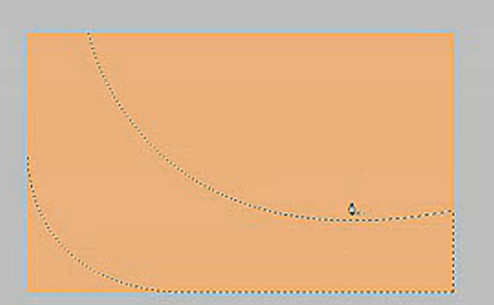
在图层面板中,单击新建图层按钮,新建图层1.
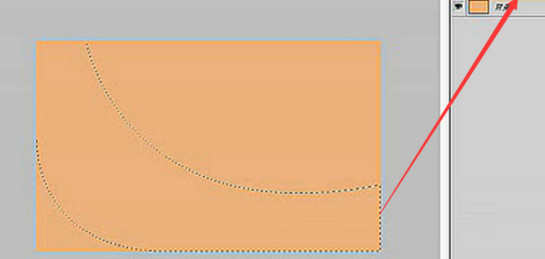
然后点击选取渐变工具,然后单击颜色渐变条为选区填充渐变颜色
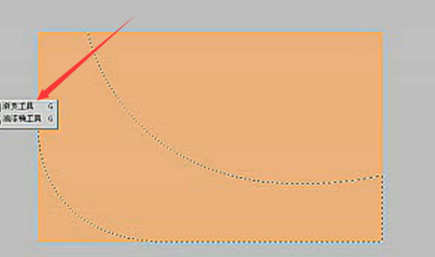
最后,合并图层。再点击文字工具输入姓名--电话--把标志放到合适位置就大功告成啦!

photoshop怎样制作名片的评论条评论