photoshop怎样制作圆形文字
发布时间:2017-05-08 09:01
相关话题
我们经常在一些广告牌或者海报中看到个性排列的文字,比如环形排列,圆形排列等等。那么大家知道photoshop怎样制作圆形文字吗?下面是小编整理的photoshop怎样制作圆形文字的方法,希望能帮到大家!
photoshop制作圆形文字的方法
打开ps CS5软件(我用的CS5,不管是哪个版本方法都一样)。新建一个文件,如图

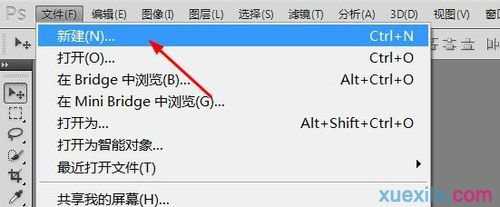
这里我们简单的介绍一下方法,用椭圆工具做一下路径(必须是路径,圆形选区没用)在左边工具箱找到椭圆工具,如图
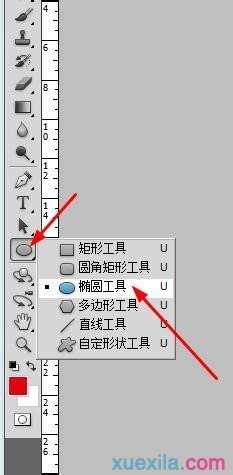
按住shift在画面上画一个正圆,这时的路径就是圆形路径。
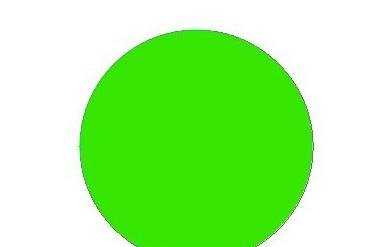
如果想画任意路径那就用钢笔工具来画
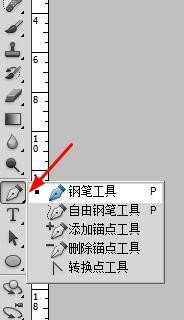
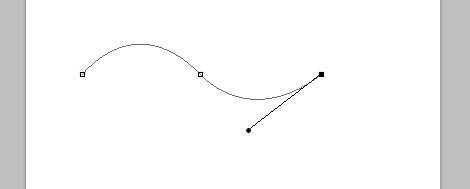
在工具箱点文字工具,把光标放在路径上单击

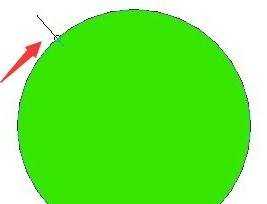
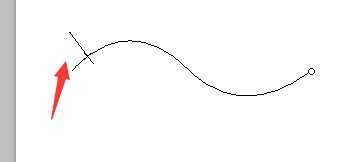
然后就根据需要,在路径上写字。这样文字就可以沿着画好的路径走
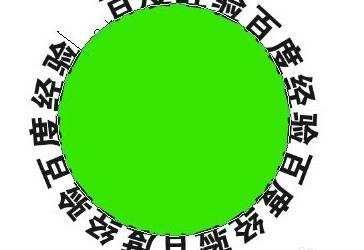


photoshop怎样制作圆形文字的评论条评论