怎么用ppt制作相册
发布时间:2016-11-10 10:31
相关话题
制作电子相册不仅是在视频软件上才能做,我们用我们常用的办公软件,如ppt也可以制作简单的相册哦!下面小编教你怎么做吧。
ppt制作相册的步骤:
我们首先准备好制作相册的图片,把它们装到一个文件夹里面。
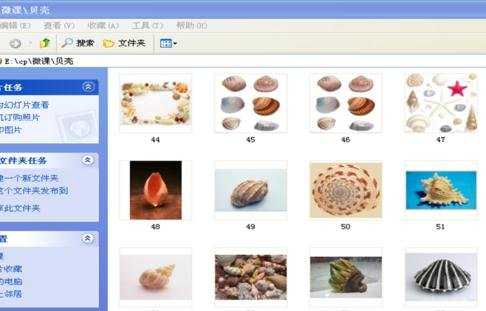
打开ppt或者wps演示,新建一个空白文档。

单击“插入”-》“图片”-》“分页插入图片”-》找到我们的图片,-》全选-》确定。我们的图片就插入成功了。
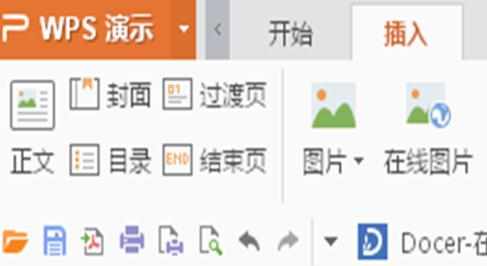

这一步我们就调节图片的大小了,可能有的图片大小不一致,需要我们人为的改变。

图片大小改变后,我们就为相册设置背景音乐。“插入”-》“背景音乐”——》找到音乐,确定。添加成功后,首页就有一个音乐图标,在左边的缩略图中也有一个动作“五角星”形状。
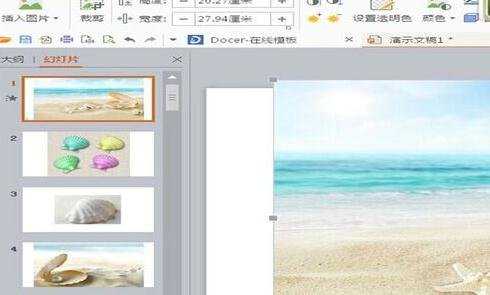
设置幻灯片切换方式:“幻灯片放映”——“幻灯片切换”(选中切换效果,并设置换片时间“每隔***秒如00.06秒”)特别强调,在设置幻灯片切换之前,要先选中所有幻灯片,否则就只设置了一张的切换效果。
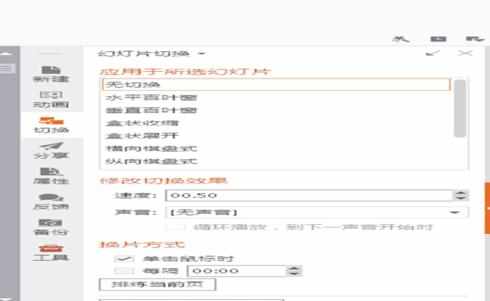

保存为视频文件。
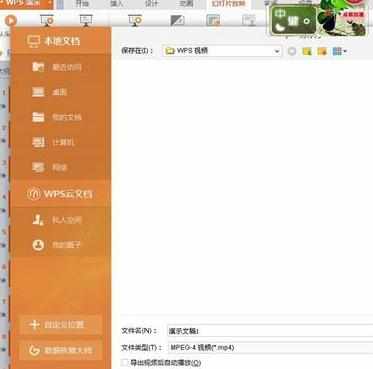

怎么用ppt制作相册的评论条评论