word文档中怎么排版打印
发布时间:2016-12-18 15:48
相关话题
在平常的办公工作中,都会遇到要打印文件。但是往往打印出的文件,不是很令人满意的。那么下面就由小编给大家分享下word文档中排版打印的技巧,希望能帮助到您。
word文档中排版打印的步骤如下:
步骤一:打开要打印的文件。

步骤二:在word上面找到,”页面布局“中的“页边距”,如图
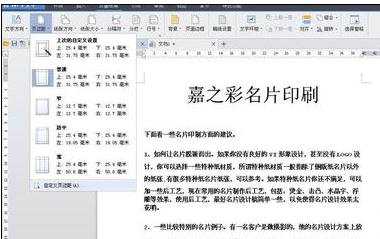
步骤三:设置上下左右边距,“页面方向”如图

步骤四:在纸张页面,设置纸张的大小。如图
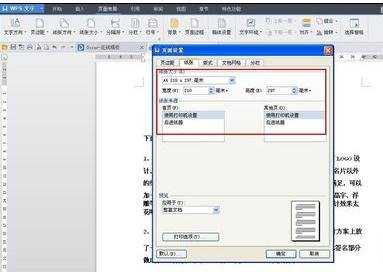
步骤五:在“版式”可以悬着页眉页脚的边距。如图

步骤六:下面打印预览下,就好了。
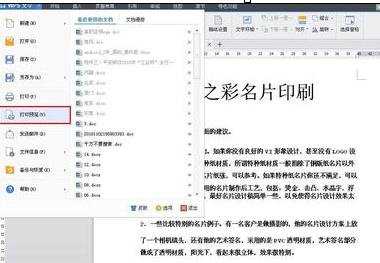

word文档中怎么排版打印的评论条评论