Excel怎样设置只读模式
发布时间:2017-05-15 13:32
在excel表格中,想要让不知道密码的人只能易只读的模式打开,应该怎么设置?下面就跟小编一起来看看吧。
Excel设置只读模式的步骤
1、鼠标左键双击计算机桌面Excel2013工作表程序图标,将其打开运行。在打开的Excel2013工作表程序窗口,点击左侧窗格的“打开其他工作簿”选项。如图所示;
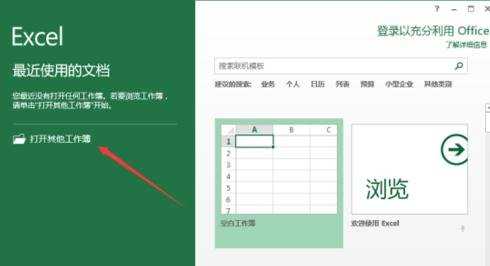
2、在跳转到的打开页面,依次点击“计算机”-->“浏览”选项命令。如图所示;
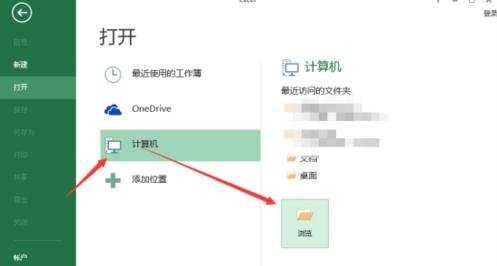
3、接着在打开的对话框中,找到存放Excel工作表的目录,将Excel工作表选中。如图所示;
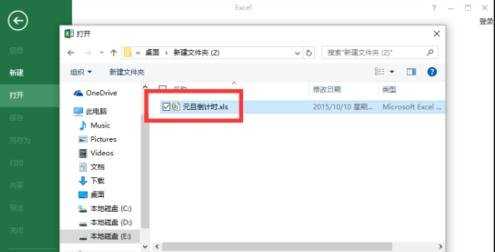
4、Excel工作表选中之后,然后点击“打开”按钮旁的倒三角下拉按钮。如图所示;
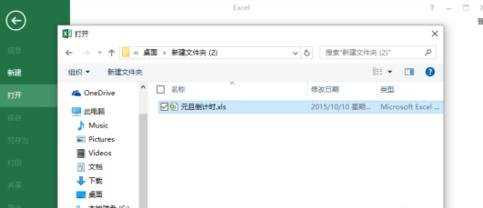
5、点击倒三角下拉按钮后,在弹出的列表菜单中选中“以只读方式打开(R)”选项点击它。如图所示;
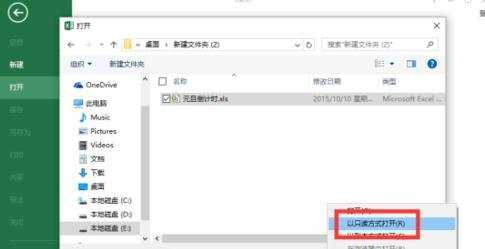
6、返回到Excel工作表编辑窗口,在标题栏上可以看到我们当前的文件是以“只读”方式打开的。如图所示;


Excel怎样设置只读模式的评论条评论