锁定word2007文档的两种方法
发布时间:2016-11-08 14:03
相关话题
我们在使用WORD2007的时候,会有一些非常重要的文件不想让其他人看到,那要怎么锁定呢?在下面就由小编给大家分享下锁定word2007文档的技巧,希望能帮助到您。
锁定word2007文档方法一:
步骤一:首先点击左上角的OFFICE按钮,点击另存为WORD文档。
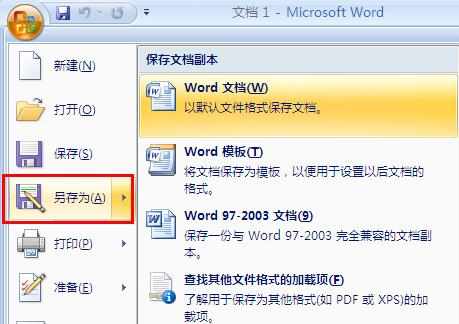
步骤二:然后点击工具——常规选项。
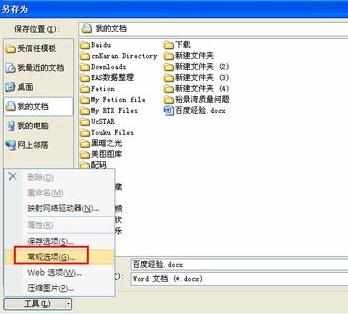
步骤三:在打开的对话框中,可以对文件打开时加密,也可以对文件修改加密。

步骤四:然后点击确定,确定的时候会提示需要确认密码。


步骤五:最后写上文件名,并点击保存按钮。

锁定word2007文档方法二:
步骤一:打开文档,同样“Office按钮”,然后选择“另存为”,然后在保存文档副本中选择“Word文档”;
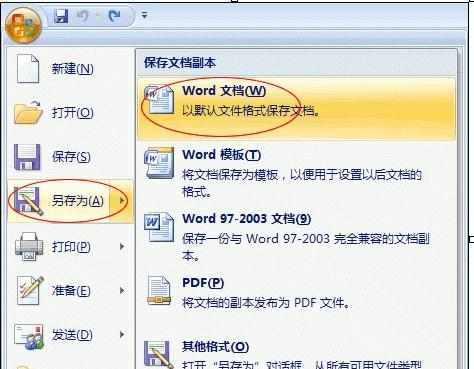
步骤二:在“另存为”对话框中单击下面的“工具”按钮,在下拉菜单中选择“常规选项”;

步骤三:在弹出的“常规选项”对话框中可以任意给Word文档加密。
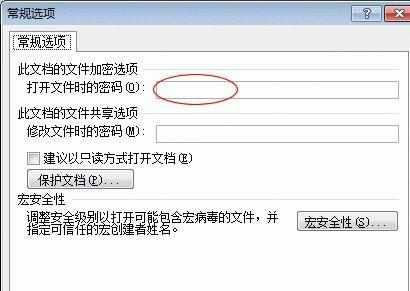

锁定word2007文档的两种方法的评论条评论