photoshop怎样正确使用蒙版
发布时间:2017-06-08 14:20
相关话题
想要在photoshop里面运用到技巧,我们就需要正确使用蒙版。其实这个也不算太难,下面就让小编告诉你photoshop怎样正确使用蒙版的方法,一起学习吧。
photoshop正确使用蒙版的方法
首先,还是复制一层源文件(ctrl+j)

点击工具栏左下角,切换到在快速蒙版模式下编辑,也就是箭头所指的地方
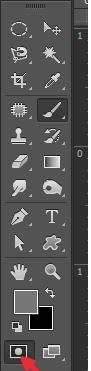
点击画笔右侧的小箭头,选择柔头画笔,调整到合适的大小
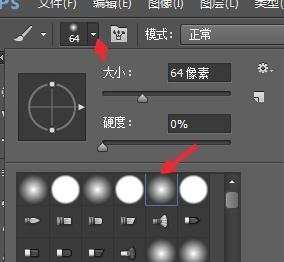
画出自己想要选择的区域

双击快速蒙版按钮

然后,会出现这个界面,点击所选区域(也就是红色部分),被蒙版区域(没有选择的部分),点击确定

ok~~我们想要的这一部分就被选出来了~

最后,我们可以在其他部分不被影响的情况下,随意对选取做各种效果,如图,我做了一个动感模糊的效果


photoshop怎样正确使用蒙版的评论条评论