怎样在word2010中插入矩阵
发布时间:2016-12-02 10:32
office2010功能之强大对小编是震撼的,小编曾经写过一些学习经验,今天就和大家探讨一下word2010中如何插入矩阵。
word2010插入矩阵步骤1 打开word2010,在菜单中找到“插入”,如下图所示。
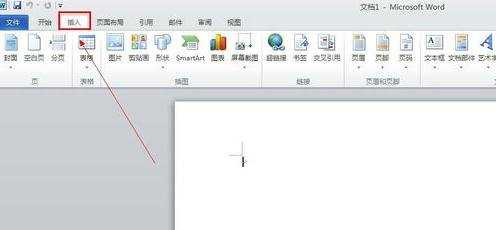
word2010插入矩阵步骤2 找到公式编辑器按钮,如下图所示。
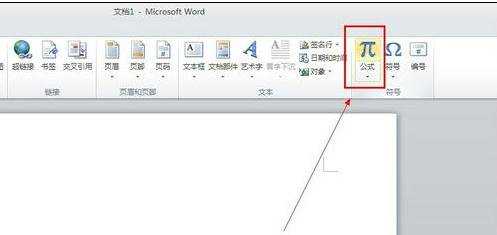
word2010插入矩阵步骤3 在公式编辑器菜单中,找到“插入新公式。”
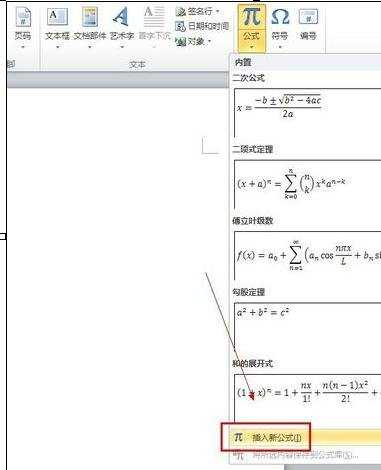
word2010插入矩阵步骤4 找到“矩阵”选项,如下图所示。点击插入矩阵。
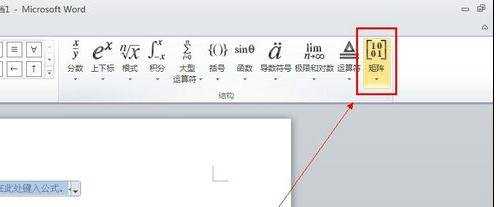
word2010插入矩阵步骤5 选择一个矩阵类型,如下图所示。
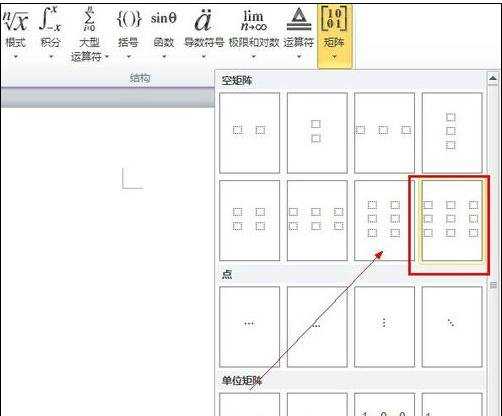
word2010插入矩阵步骤6 如下图就是成功插入的矩阵,然后在矩阵内编辑数据项。
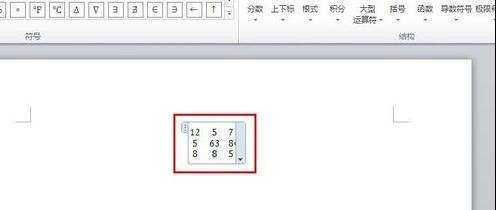

怎样在word2010中插入矩阵的评论条评论