Word中2007版进行清除及调整格式的操作技巧
发布时间:2017-06-16 14:42
相关话题
在编辑文档时,我们经常会遇到需要调整文本格式的时候,如何调整和清除格式呢?今天,小编就教大家在Word中2007版进行清除及调整格式的操作技巧。
Word中2007版进行清除及调整格式的操作步骤
清除格式:
选中文本内容,点击如图所示红线圈出的部位,即可清除格式。

调整格式:
点击“开始”,在如图所示红线圈出的地方可选择标题的大小及样式。
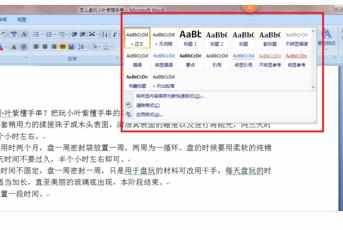
在开始选项卡里,点击如图所示的区域可调整颜色。

在“开始”选项卡里可调整内容对齐方式。
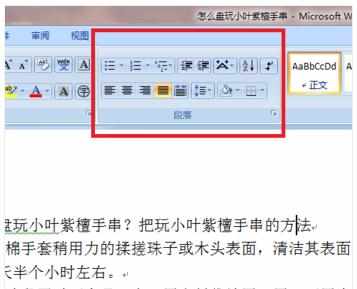
在如图所示的区域内可更改样式。
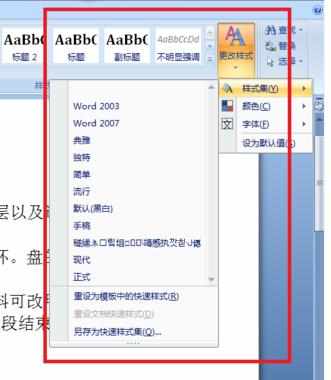
在页面布局的选项卡里可调整段落缩进和间距。


Word中2007版进行清除及调整格式的操作技巧的评论条评论