系统鼠标光标怎么更换
发布时间:2017-03-28 21:08
鼠标光标怎么更换?下面小编整理了解决更换鼠标光标的方法,希望能帮到大家O(∩_∩)O哈哈~
更换系统鼠标光标
1.右键点击桌面空白处,选择“个性化”

2.选择“更改鼠标指针”,如图所示

3.选择你需要的方案,再点击应用确定即可,如图所示
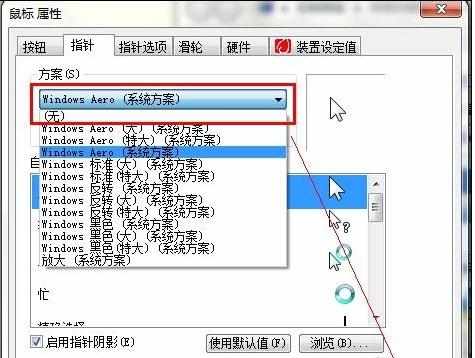
下载网上光标
1.除了可以选择系统的光标外,还可以使用自己制作的光标,不过,如果嫌自己没那个美术基础的,就只好去下载别人制作好的了,如图所示,百度一下“个性鼠标光标下载”,就有很多资源下载了,
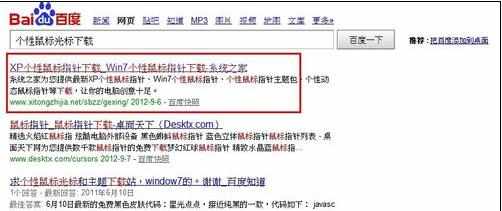

2.下载好后解压出来,如图所示

3.使用办法文件夹里也有的,就是右键点击带有Install.inf,或者以.inf为后缀的文件。只需要选择.inf文件单击右键,在弹出菜单中选择“安装”(即在C:WINDOWSCursors中生成文件夹);待安装完成后,进入开始--控制面板--鼠标,打开“鼠标属性”对话框,在“指针”方案里选择您刚刚安装的鼠标指针,最后点确定即可。【win7系统安装后自动弹出鼠标属性】


注意事项
只有.cur或.ani这两种格式的文件。需要把它们移到C:WINDOWS Cursors下(为了便于管理最好放置在一个文件夹里),进入开始--控制面板--鼠标,打开“鼠标属性”对话框,在“指针”自定义里手动进行替换。如你想更换“正常选择”鼠标指针,则选中相应的指针,点“浏览” 选择用作更换的鼠标指针,替换完毕后,可以直接点应用,也可以点“另存为” 把它保存, 为一个新的方案。

系统鼠标光标怎么更换的评论条评论