360软件小助手怎么设置
发布时间:2017-04-14 11:03
360软件小助手是从360安全卫士之中提取出来的一款使用工具。360软件小助手是一个可以方便电脑用户使用和管理一些日常的应用,下面是小编给大家整理的一些有关360软件小助手的设置方法,希望对大家有帮助!
360软件小助手的设置方法
安装了360安全卫士软件的朋友,可以点击打开桌面的图标进入360安全卫士,如图1所示;若没有安装的朋友,建议先下载安装。
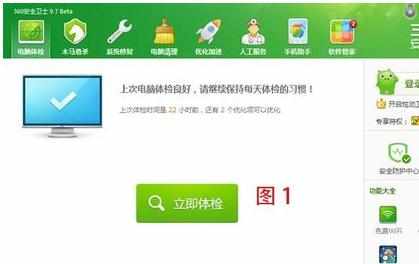
如果添加了360软件小助手就可以显示在360安全卫士主界面,如图2所示。此时,单击360软件小助手即可启用。如图3、4所示。
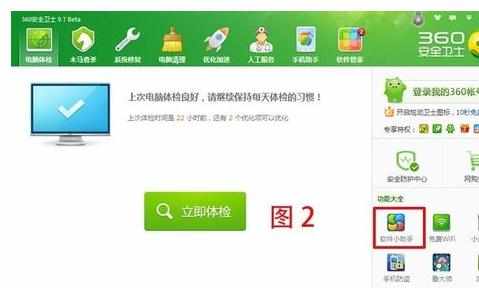
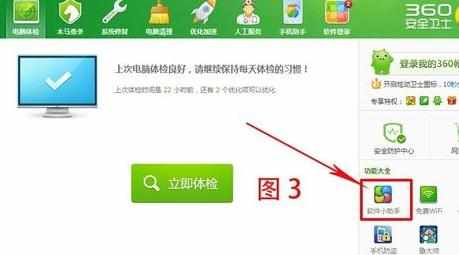
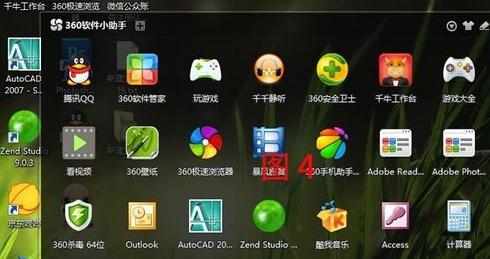
若没有将360软件小助手添加至功能大全中,点击图1中功能大全旁边的“更多”进入已添加功能和未添加功能页面,如图5、6所示。
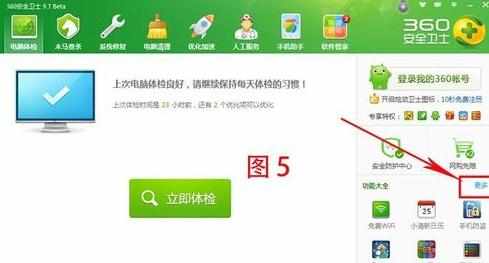
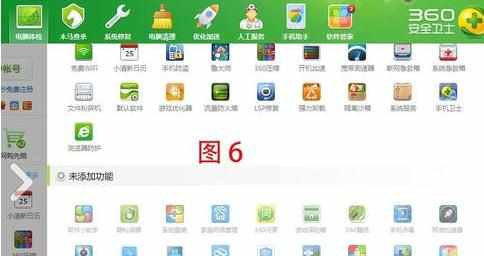
在未添加功能处,找到并点击”360软件小助手“图标,添加360软件小助手至已添加功能处,如图7所示。
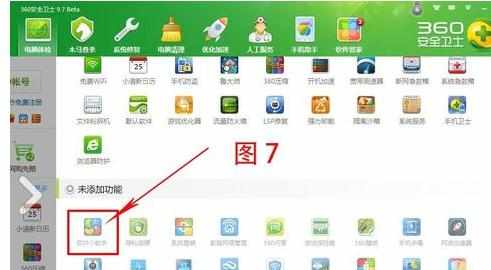
然后点击已添加功能处,点击”360软件小助手“即可启用软件小助手,如图8所示。
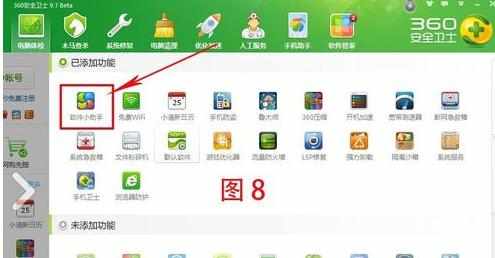
右键单击击桌面左小角的360软件小助手图标,可进入设置中心,也可以设置是否开机启动,如图9、10所示。
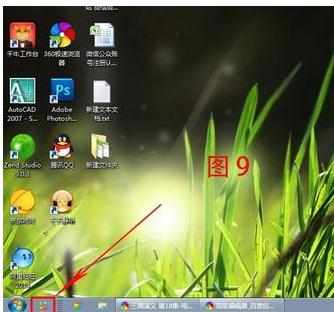

在360软件小助手页面,找到并点击”设置“,进入设置中心,如图11所示。

进入360软件小助手设置中心,在设置中心,可以看到常规设置、快捷键设置和高级设置,如图12所示。
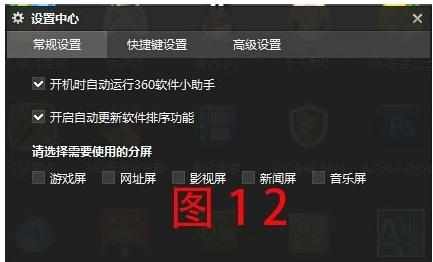
在常规设置中,可以设置开机时自动运行360软件小助手,开启自动更新软件排序功能,设置好后,点击”确定“即可,如图13所示。快捷键设置和高级设置,程序类似。

然后点击右下角属性栏的360软件小助手图标,即可离开360软件小助手页面。如图14所示。
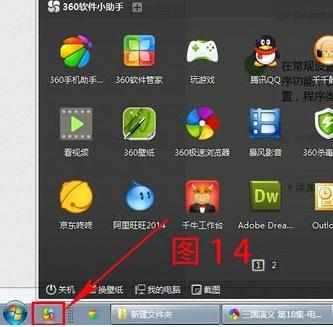
如果不想用360软件小助手,右键单击360软件小助手图标,点击”退出”即可,如图15所示。

END

360软件小助手怎么设置的评论条评论