如何在ppt中制作时钟图形
发布时间:2017-02-28 10:52
相关话题
我们可以在ppt中制作时钟图形,对于新手可能不知道如何操作,下面就让小编告诉你如何在ppt中制作时钟图形 的方法。
在ppt中制作时钟图形的方法:
打开ppt幻灯片,建立一个新的幻灯片。

首先把网格线打开,在插入中找到形状,找到圆形的标志符号,按住ctrl+shift绘制一个圆形。
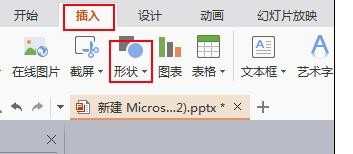
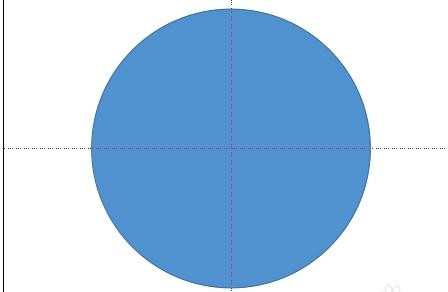
在此基础上复制一个圆形,按比例缩小,颜色填充为白色,边框设置为无颜色。
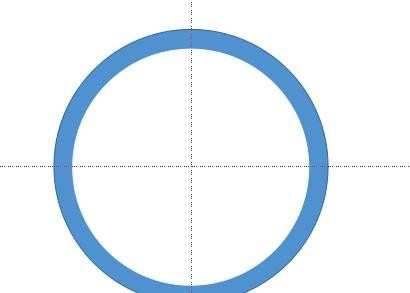
选中两个形状,绘制工具-组合在一起,把颜色设置为黑色,无边框效果。
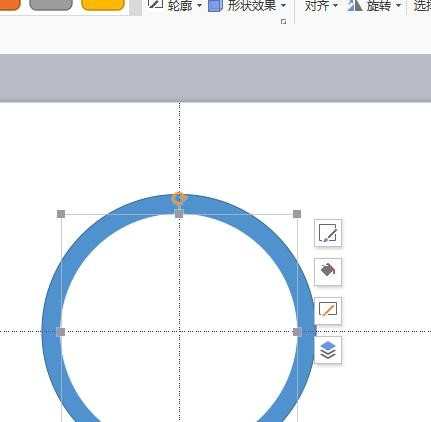
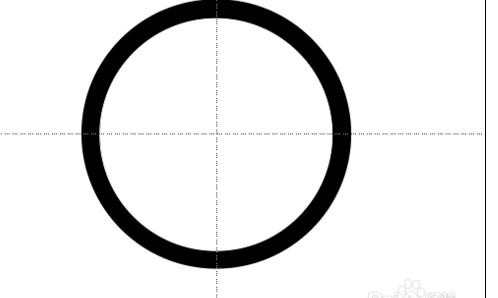
再绘制小圆,填充色改为白色,形状轮廓为灰色,然后复制出四个同等大小的小圆,调整位置。
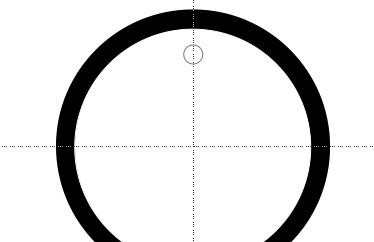
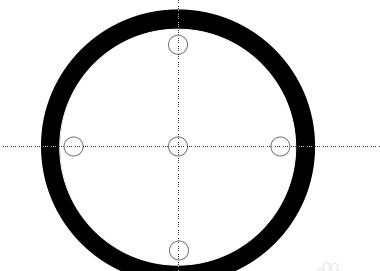
插入箭头形状,绘制箭头,调整位置角度,再复制一个箭头,粘贴作为时针,去掉网格线,这样简单的时钟就制作完成啦。
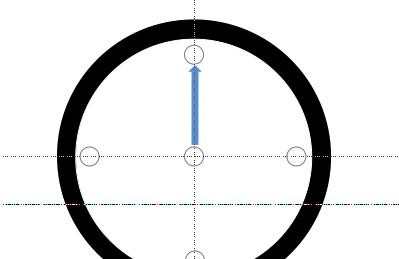
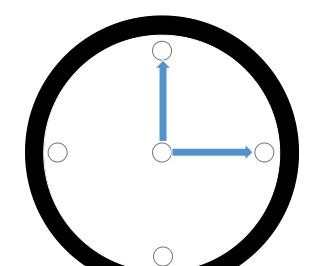

如何在ppt中制作时钟图形的评论条评论