Word中2010版进行转换成Excel表格的操作方法
发布时间:2017-06-13 13:11
相关话题
在word里面的表格,想把它转换成excel表格,如何把word2010的表格转换为excel表格?今天,小编就教大家在Word中2010版进行转换成Excel表格的操作方法。
Word中2010版进行转换成Excel表格的操作步骤
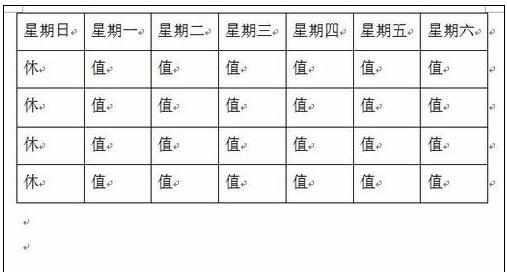
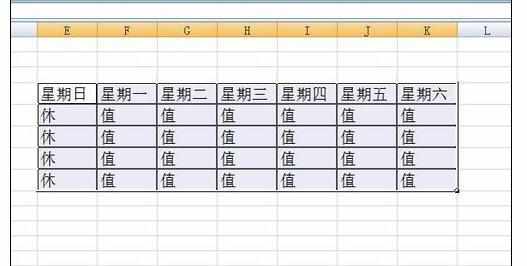
首先就是打开电脑,找到自己的word文档。
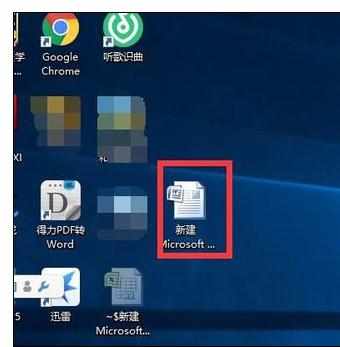
打开,在里面找到自己所需要转换的表格,选中表格,会出现整个表格变色,就表示已经选中,然后在点击鼠标右键,出现一些工具栏,点击“复制”。
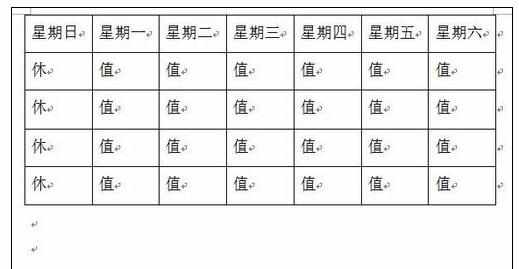
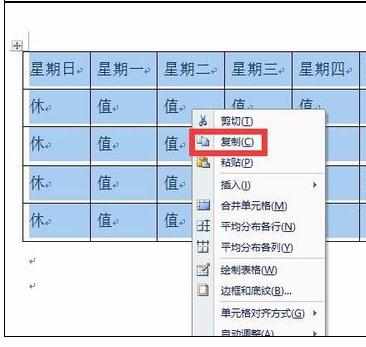
这个时候,在打开自己的excel的表格,如果没有excel表格,新建一个也可以。在表格的任意区域选中一个区域,点击,出现如图所示的框框。
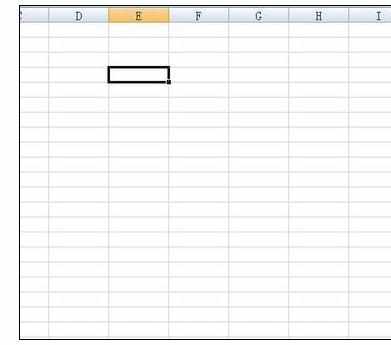
在上图的框框里面,鼠标右键点击,出现一些工具栏,找到“粘贴”,并点击“粘贴”。
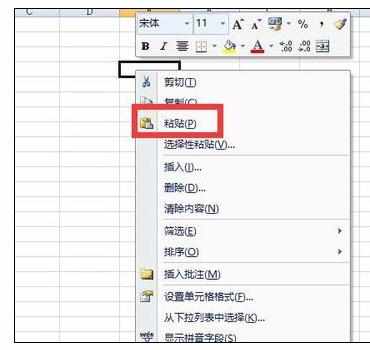
点击“粘贴”后,就可以将word的表格转换成excel的表格啦,见下图,怎么样,很简单吧!
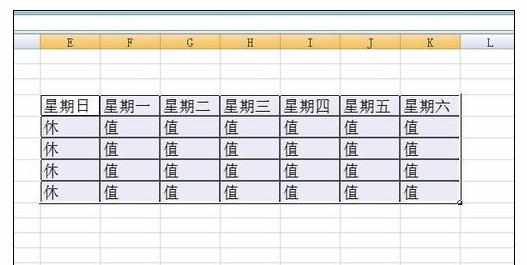
表格转换成excel后,就可以很方便的在里面进行数据的处理,或是表格的移动,不像在word里面费事。
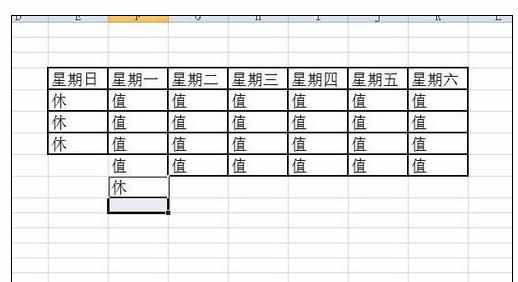

Word中2010版进行转换成Excel表格的操作方法的评论条评论