word怎么样设置页码的两种方法
发布时间:2016-12-22 15:19
相关话题
当我们制作完一篇Word文档之后发现由于张数较多,又没有页码,拿去打印的时候很容易搞混淆,那么下面就由小编给大家分享下word设置页码的技巧,希望能帮助到您。
word设置页码方法一:
步骤一:打开Word文档,编辑好文档
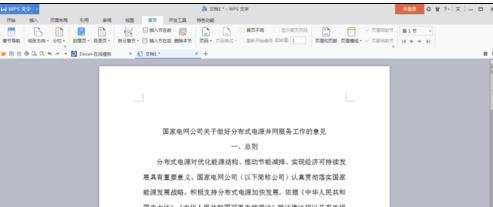
步骤二:编辑好文档之后,点击上方标题栏中的“章节”。
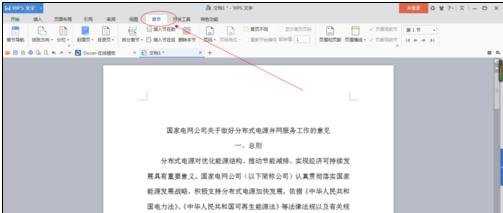
步骤三:点开之后,会看到“页眉和页脚”,点击。
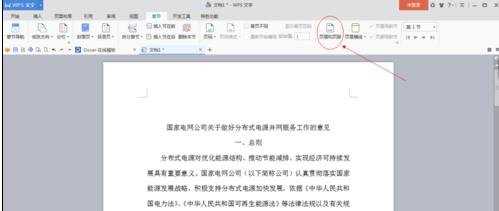
步骤四:点开之后,会弹出”插入页码“选项,点开,会看到有很多的页码格式,选择你喜欢的点击确认。如果是页眉,就点文档上方,如果是页脚,就在文档的底部点击。

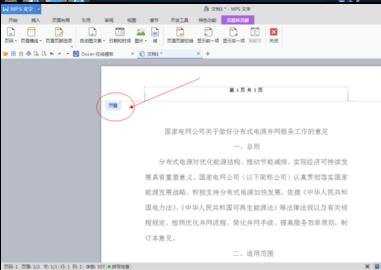

步骤五:设置好之后,点击关闭。
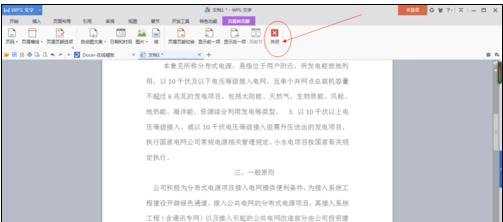
步骤六:这样,页码就设置好了。
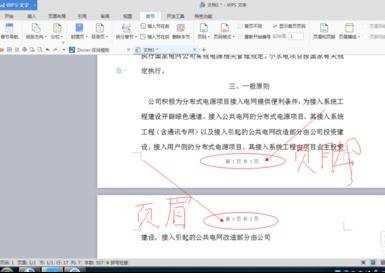
word设置页码方法二:
步骤一:首先用WPS打开word文档,点击菜单栏—插入—页码

步骤二:选择页码的位置,在这里姑且选择页脚中间,就会进入“插入页码”选项
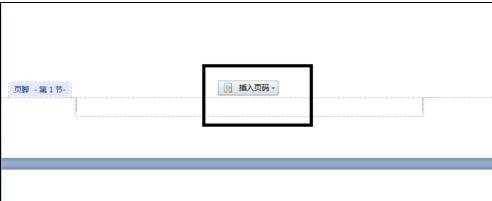
步骤三:将鼠标光标移至第二页,点击页脚,然后选择"插入页码",分别设置好页码样式和位置
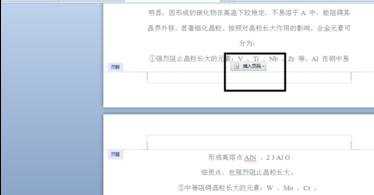
步骤四:在选择插入页码——应用范围——选择本页及之后
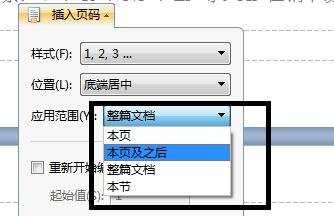
步骤五:这样就实现了从第二页开始设置页码
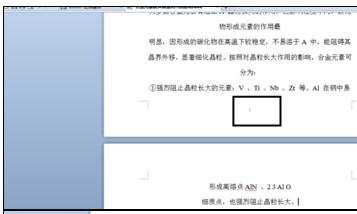
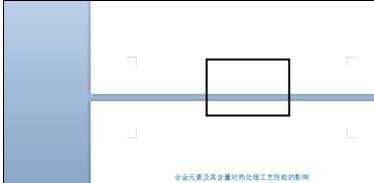

word怎么样设置页码的两种方法的评论条评论