excel表格设置下拉箭头的教程
发布时间:2016-12-07 13:22
相关话题
Excel中的下拉箭头具体该如何设置呢?下面是由小编分享的excel表格设置下拉箭头的教程,以供大家阅读和学习。
excel表格设置下拉箭头的教程:
设置下拉箭头步骤1:打开Excel2007点击菜单栏中的“数据”→“数据有效性”仔细阅读说明后,在点击。
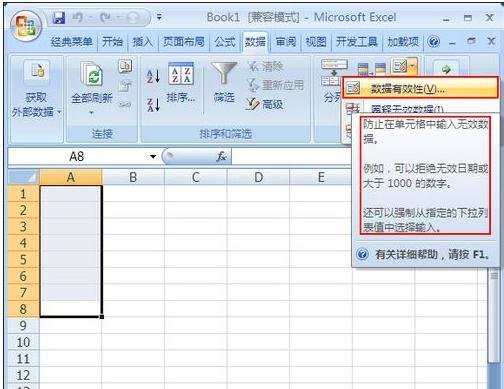
设置下拉箭头步骤2:此时弹出“数据有效性”设置窗口,在“有效性条件”下“允许”栏框内选择“序列”。
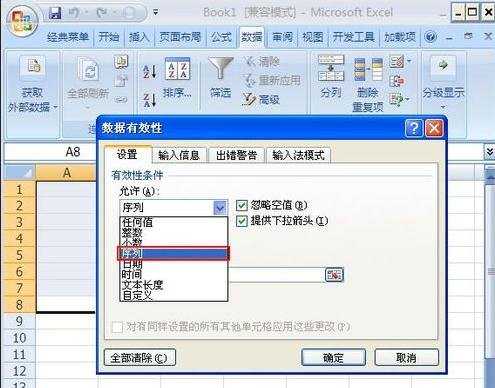
设置下拉箭头步骤3:然后在来源中添加标签,以便使用添加完成后,按“确定”即可。
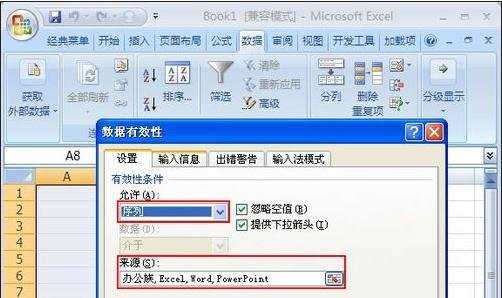
设置下拉箭头步骤4:完成后可随意在单元格中用下拉箭头添加刚才所设置的标签。
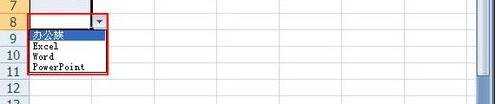
看了excel表格设置下拉箭头的教程还看了:
1.Excel2003设定序列下拉箭头教程
2.excel表格制作分类下拉列表的教程
3.Excel表格教程
4.excel下拉菜单怎么做
5.Excel表格的基本操作教程免费下载
6.excel2010表格制作下拉选项的方法
7.excel表格如何通过下拉表进行选择的教程

excel表格设置下拉箭头的教程的评论条评论