怎么设置Word文字竖向
发布时间:2017-03-18 10:10
相关话题
大家都知道,默认情况下,Word文字都是横向显示的,但是有时候我们也需要横向显示。
下面小编教你怎么把###word的文字设置成竖向:
如图,使用WPS打开需要处理的Word文档
如图,切换到插入菜单栏
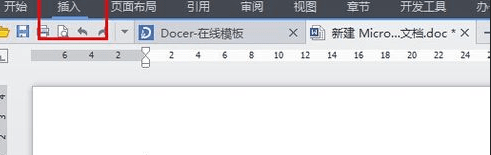
如图,选中需要处理的文字部分
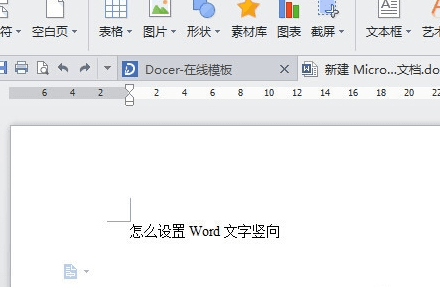
如图,选择“文本框”里的“竖向文本框”
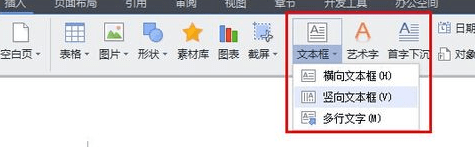
如图,设置“竖向文本框”之后,文字就会变成竖向显示的了
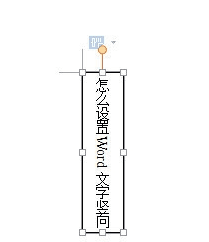
如图,在文本框上右键单击,打开“设置对象格式”,然后将线条颜色设置的和背景颜色一样,这样在文档里就看不到边框了
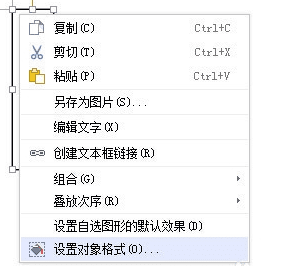
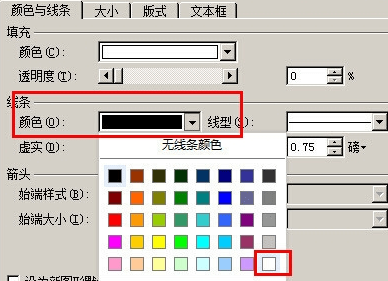
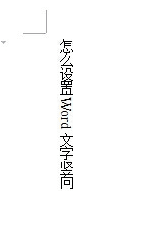

怎么设置Word文字竖向的评论条评论