如何改变word文档的背景
发布时间:2016-11-08 13:35
相关话题
我们在使用word的时候,都是在白底黑字的输入。你会不会感觉这种画面很单调呢?那有什么办法能让背景变的丰富一点吗?那么下面就由小编给大家分享下改变word文档背景的技巧,希望能帮助到您。

改变word文档背景的步骤如下:
步骤一:打开word软件后,在菜单栏当中选择【格式】--【背景】。如图所示:
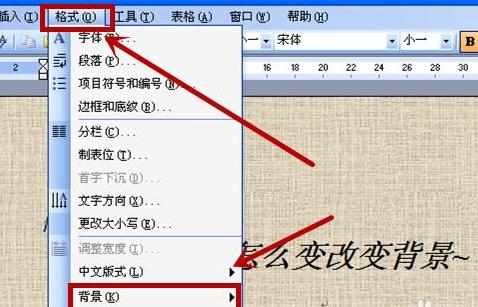
步骤二:在次级菜单中,我们就可以选择一种颜色进行填充。
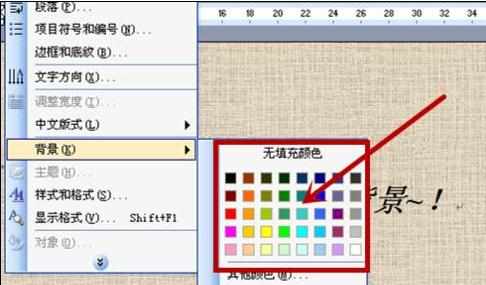
步骤三:填充完的效果如图所示。可是我们发现单色这样其实并不好看。

步骤四:这时我们可以选择菜单里的【填充效果】。如图所示:
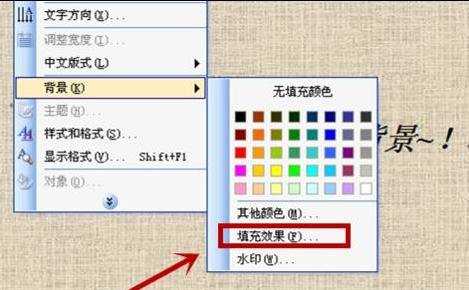
步骤五:在填充效果栏里,我们选择【纹理】选项。
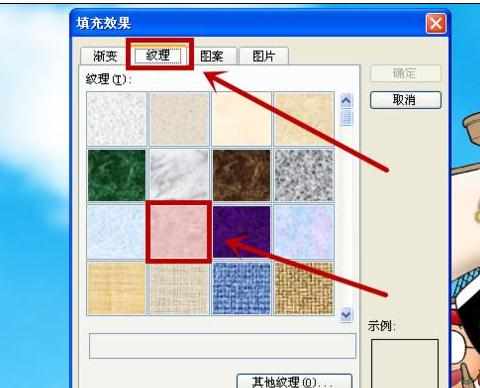
步骤六:这时显示的效果如图所示的那样。

步骤七:我们还可以用一张图片来充当背景。我们在填充效果里里面选择【图片】。
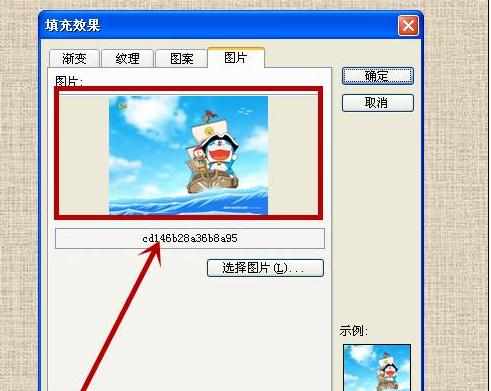
步骤八:最后显示的效果就非常漂亮了。如图所示:


如何改变word文档的背景的评论条评论