photoshop液态金属字体制作方法
发布时间:2016-12-19 17:46
相关话题
金属效果的文字已经很有质感了,但是液态金属字体比之更具有质感。下面是小编为大家整理的photoshop液态金属字体制作方法,仅供大家参考~
photoshop液态金属字体制作方法如下:
在ps软件中,新建一个800*800的文档,背景色为白色,写上字体,如图所示

然后双击字体图层的图层样式,调整一下投影和内阴影,如图所示
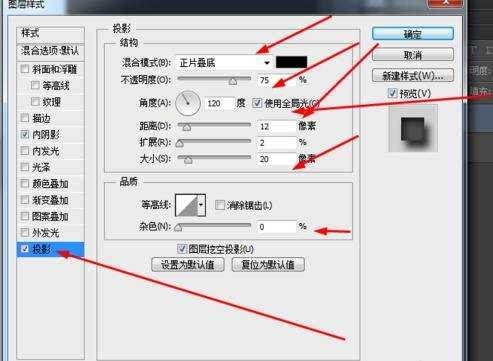
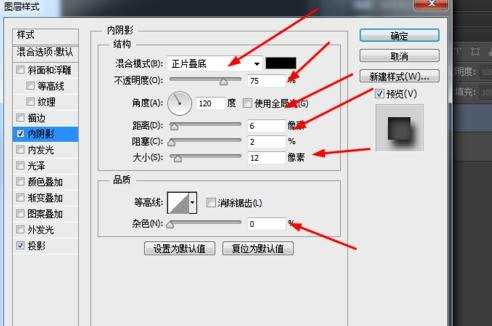
接着调整一下内发光,如图所示
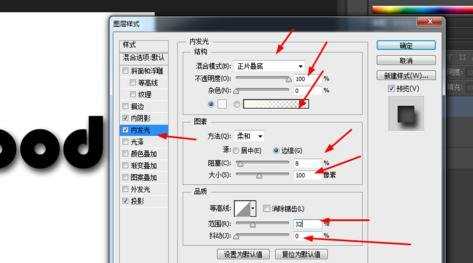
接着再调一下斜面浮雕和等高线,如图所示
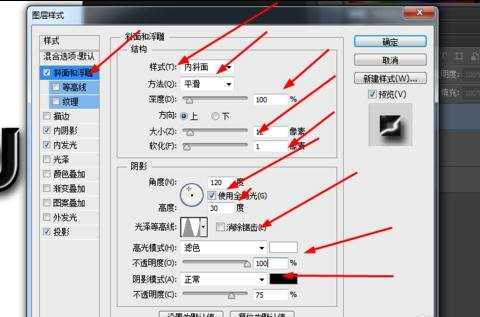
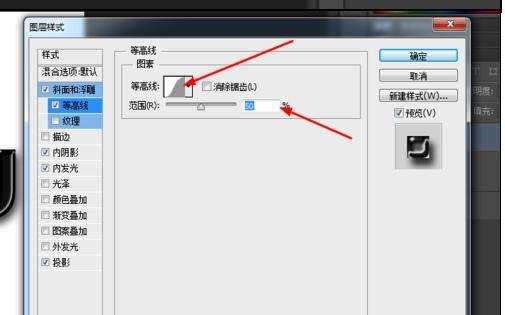
最后调整一下光泽和渐变叠加,如图所示

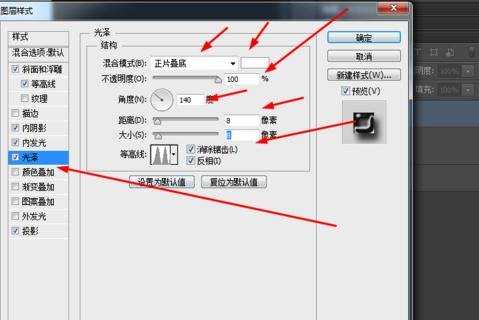
效果如下图所示


photoshop液态金属字体制作方法的评论条评论