怎样使用securecrt建立与路由器的连接
发布时间:2017-05-27 06:56
相关话题
SecureCRT是一款支持SSH的终端仿真程序,同时支持Telnet和rlogin协议。相比使用系统自带的命令提示符中的telnet命令,SecureCRT具有更强大的功能。下面是小编收集整理的怎样使用securecrt建立与路由器的连接,希望对大家有帮助~~
使用securecrt建立与路由器的连接
工具
SecureCRT
Tomato系统的路由器一台
步骤/方法
打开SecureCRT,点击主界面的工具栏的“文件”,选择"快速连接"。

在快速连接的设置对话框里,协议选用“SSH2”,”主机名“填自己路由器的IP地址。(默认192.168.1.1),端口不用改保持22,用户民填登陆路由器的用户名(默认admin)。然后点击“连接”。
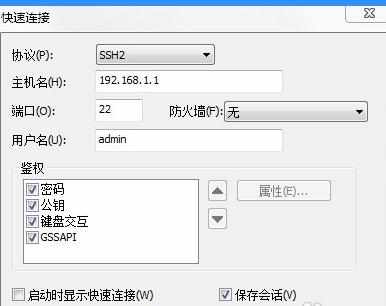
在下图对话框中,输入自己登录路由器的密码(默认admin),勾上“保存密码”,完成按“确定”。
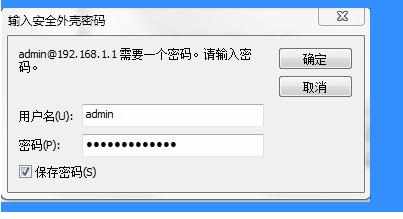
注意到连接有一个绿色的勾,也看到自己路由器的名称,证明已经成功连接上路由器了。
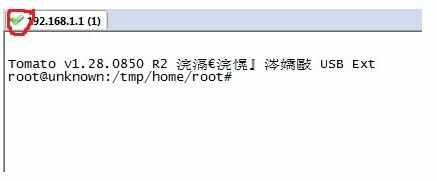
关闭SecureCRT,再次打开SecureCRT是,我们就可以看到已经保存的连接,直接点击连接名即可连接,不用再进行新建了。
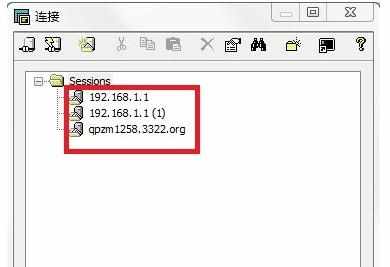

怎样使用securecrt建立与路由器的连接的评论条评论