photoshop怎么使用素材
发布时间:2017-03-08 14:42
相关话题
大家经常会用PS用很多素材,那么大家知道photoshop怎么使用素材吗?下面是小编整理的photoshop怎么使用素材的方法,希望能给大家解答。
photoshop使用素材的方法
打开Photoshop cs5;

在菜单栏选项中选择“编辑”菜单;

在”编辑“的下拉菜单中找到预设管理器,并单击打开;
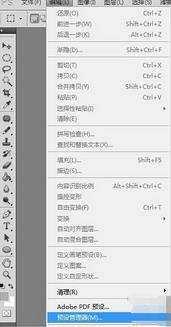
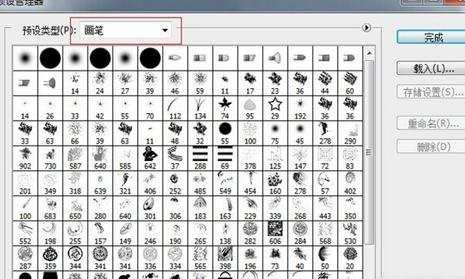
在预设类型选项中选择需要载入的素材类型,例如选择”色板“,然后单击右侧”载入“按钮;
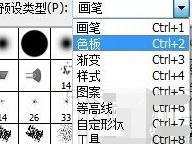
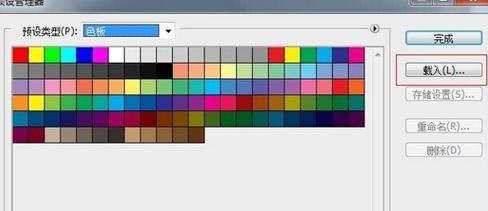
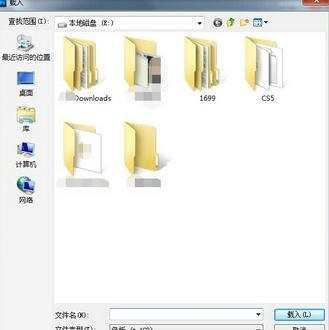
进而选择已经准备好的”色板“素材,最后载入就行。

photoshop怎么使用素材的评论条评论