ppt2010中如何压缩图片
发布时间:2016-11-10 12:42
相关话题
我们在使用ppt2010过程中,如果插入了很多图片,导致ppt整体文件很大,那么我们完全可以使用图片压缩功能,下面小编就和您研究一下如何压缩ppt2010中的图片。
步骤如下:
打开ppt2010后,新建幻灯片,并插入图片,如下图就是小编做的例子。
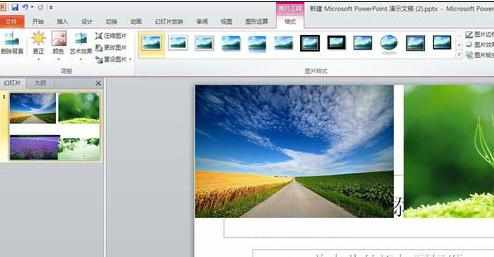
在“文件”功能区找到“选项”,如下图所示。
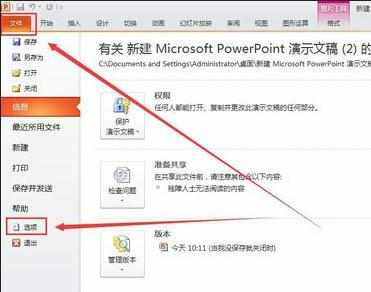
在选项设置对话框选择“高级”,在“默认输入”中,我们可以选择最小的输出模式。即“96ppi”,如此就基本完成了如片的压缩工作。
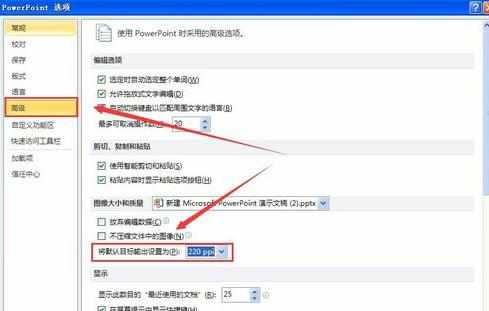
点击确定,如下图所示。
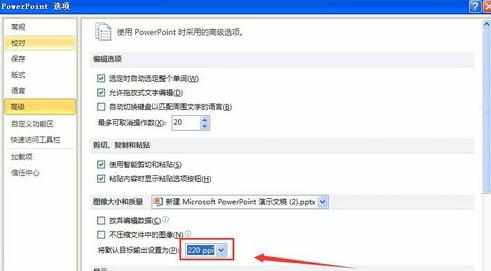
如此,我们存盘后观察ppt文件大小,插入4张图片的ppt大小也才500k,所以我们对图片的压缩工作是成功的。
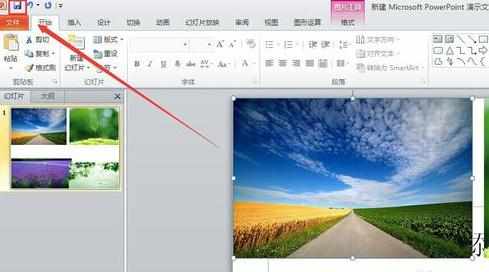
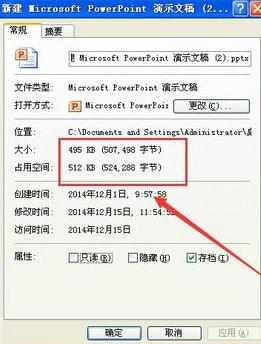

ppt2010中如何压缩图片的评论条评论