word中怎样设置首字下沉
发布时间:2016-12-22 11:47
相关话题
好的文章还需要好的排版,才能使读者阅读起来赏心悦目。首字下沉关键的排版问题。那么下面就由小编给大家分享下word中设置首字下沉的技巧,希望能帮助到您。
word中设置首字下沉的步骤如下:
步骤一:想要设置首字下沉办公软件当然是少不了的,以小编的这款办公软件为例,打开这个软件。

步骤二:在上方工具栏中找到‘插入’菜单,找到首字下沉。

步骤三:单击首字下沉,在弹出的窗口中单击下沉。
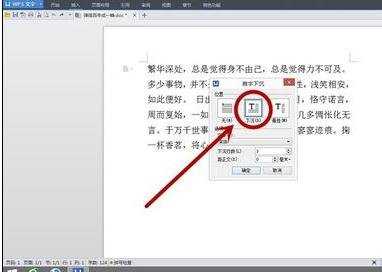
步骤四:字体和下沉行数根据自己需求设置即可。
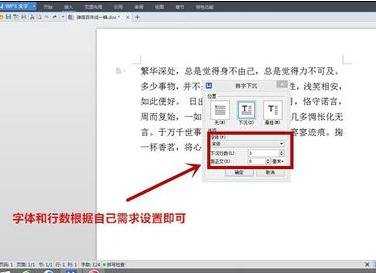
步骤五:点击确定按钮,首字下沉就设置完成了。


word中怎样设置首字下沉的评论条评论