excel如何使用index函数
发布时间:2017-03-10 18:51
INDEX函数是用来返回表或区域中的值或对值的引用,那么在excel表格当中该如何使用?下面随小编一起看看吧。
excel使用index函数的步骤
1、这里以如图所示表格为例,根据产品的型号和规格,查询价格
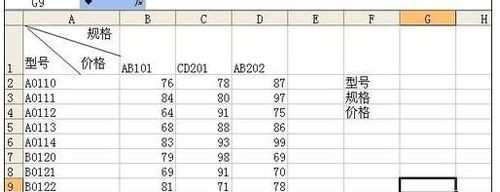
2、点击G2单元格,然后点击菜单“数据→“有效性”
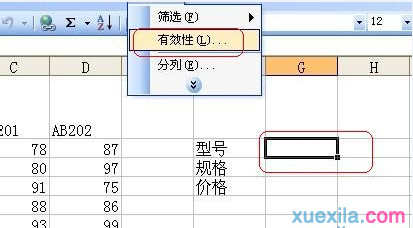
3、弹出的对话框选择“序列”
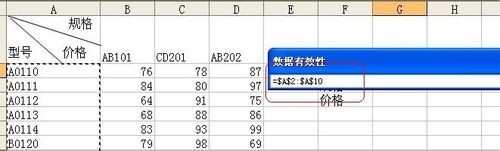
4、然后在来源中选择“型号”的单元格区域,建立下拉列表
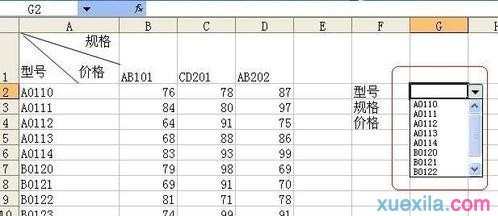
5、使用同样的方法在G3单元格建立“型号”的下拉列表
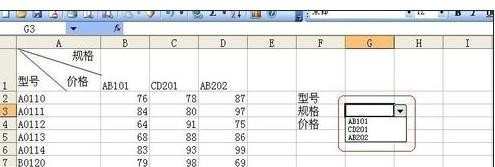
6、在G4中输入=index($B$2:$D$10,match(G2,A2:A10,0),match(G3,B1:D1,0)),。然后回车

7、可看到有符合2个条件(型号和规格)的产品价格
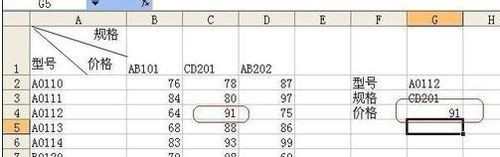
excelindex函数的相关文章:
1.怎么在excel中使用INDEX函数
2.excel中index函数的方法
3.excel的index函数的用法
4.excel怎么使用index函数
5.Excel2010怎么让index函数自动更新

excel如何使用index函数的评论条评论