wps ppt怎么添加背景图文教程
发布时间:2017-03-27 13:30
相关话题
wps ppt添加背景教程
打开我们的wps ppt,然后在空白处点击右键,选择“背景”

在弹出的背景窗口中,看下图所示中的红色方框,点击这里,然后选择“填充效果”
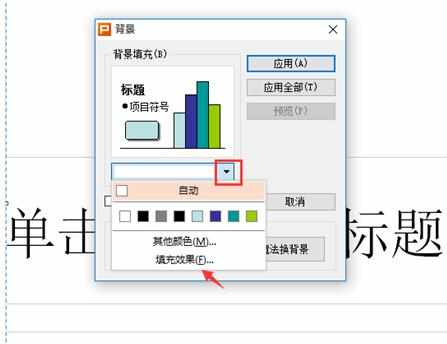
在打开的“填充效果”中,选择“图片”标签,然后点击下面的“选择图片”
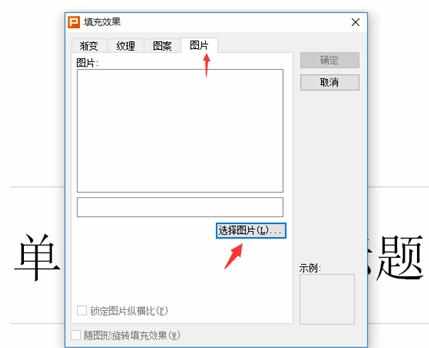
点击完“选择图片”以后,就会弹出一个“选择图片”的新窗口,在这个窗口中,我们要选择一张作为ppt背景的图片
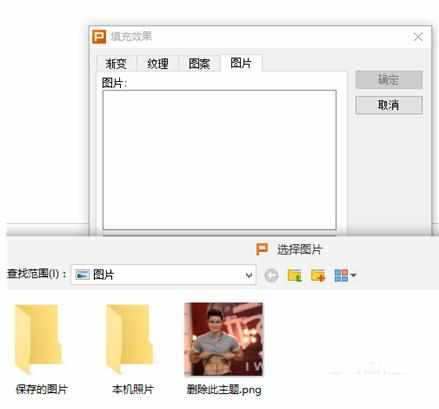
然后点击下面第一张图“填充效果”里的“确定”,之后再点击“背景”里的“应用”
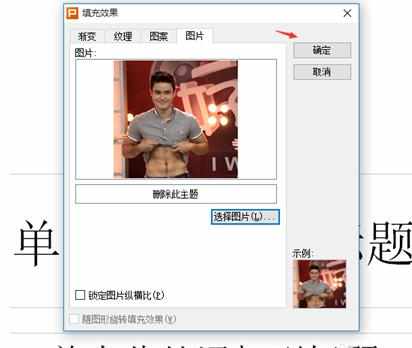
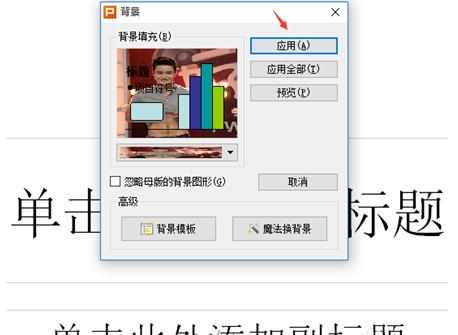
6这时我们就会看到ppt里最终的效果图了

wps

wps ppt怎么添加背景图文教程的评论条评论