word怎么编辑数学符号
发布时间:2016-12-12 15:02
相关话题
如果我们需要打印一张数学试卷时,会涉及到一些数学中的负责符号,比如分式、根号、求和、极限、微积分等等,这时我们该怎么办呢?那么下面就由小编给大家分享下word编辑数学符号的技巧,希望能帮助到您。
word编辑数学符号的步骤如下:
步骤一:点击菜单“插入”——“公式”(见下图)
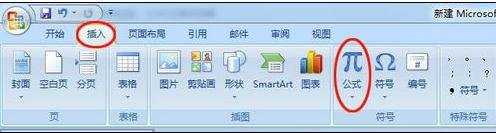
步骤二:在弹出的对话框中点击最下面的“插入新公式”
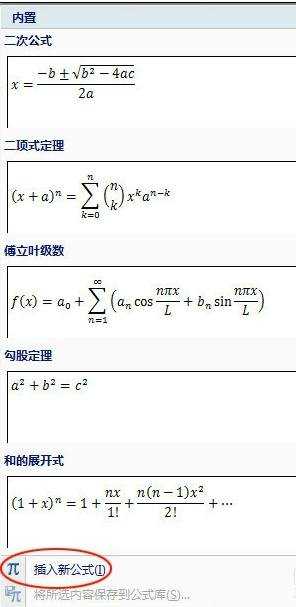
步骤三:这时,在右侧的“结构”中会出现一些常用的复杂的数学符号,选择“分数”,再选择我们需要的分数类型,见下图中,选择的是标准的上下结构的分数类型。
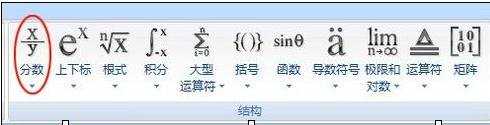
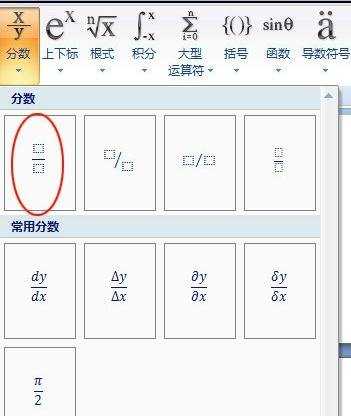
步骤四:在word中会出现如下所示的输入结构
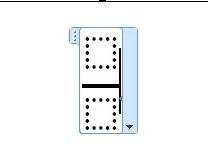
步骤五:我们只需要在对应分子和分母项中输入表达式即能非常直观地看到分式,是一种所见即所得的输入方式哦,图中仍然输入的是上图中的分式
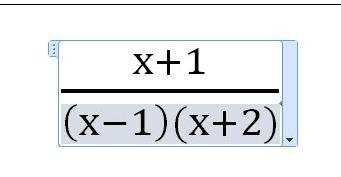

word怎么编辑数学符号的评论条评论