Internet Explorer浏览器无法访问网站怎么办
发布时间:2017-03-12 20:52
用系统自带的IE浏览器访问网页时提示该页无法显示等打不开的现象,有多种原因会造成该问题,Internet Explorer无法访问网站解决方法其实很简单,下面由小编告诉你!
Internet Explorer浏览器无法访问网站的解决方法
打开Internet Explorer浏览器,依次单击右上角的“工具——Internet 选项”
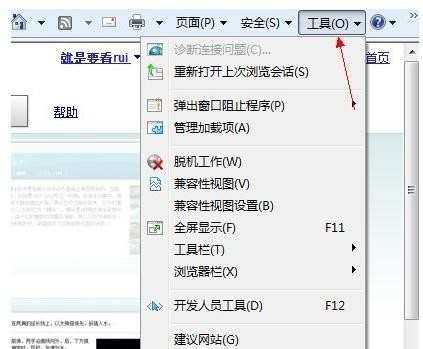
切换到“连接”选项卡
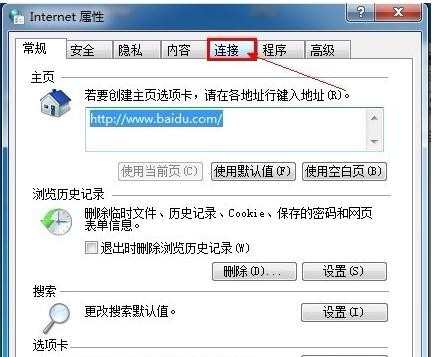
单击“局域网设置”按钮
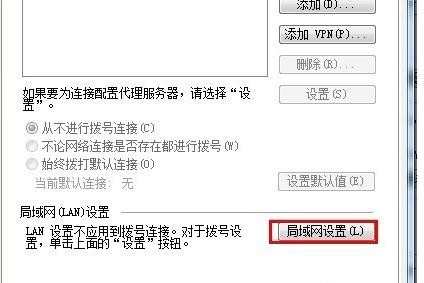
将“自动检测设置”的勾去掉,单击“确定”
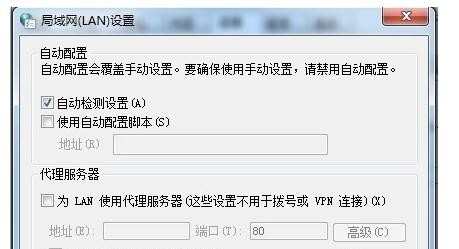
指派IP地址和DNS服务器
在任务栏右下角单击网络连接图标,打开网络和共享中心
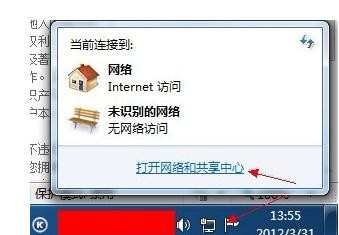
查看活动网络中单击“本地连接”
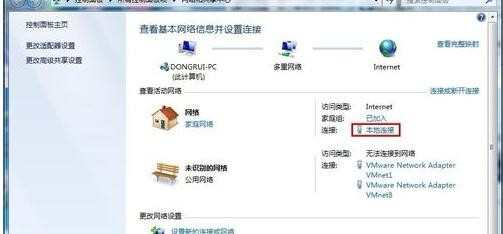
在本地连接状态界面下单击“属性”按钮

切换到“网络”选项卡,在连接使用下列项目的列表中双击Internet 协议版本 4
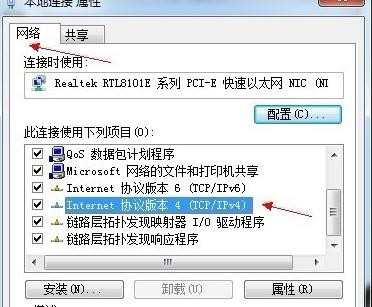
“常规”选项卡中选择使用下面的IP地址,将网络运营商提供的IP地址和DNS服务器填进去即可
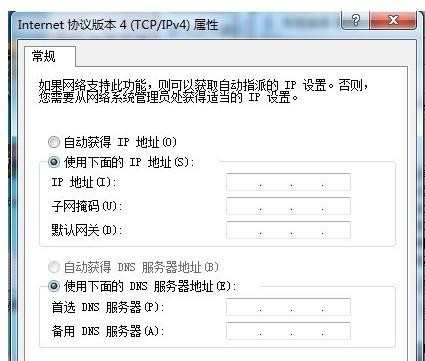
END

Internet Explorer浏览器无法访问网站怎么办的评论条评论