excel2003自动填充颜色的方法
发布时间:2016-12-06 17:34
相关话题
Excel中的自动填充颜色功能具体该如何实现呢?下面是由小编分享的excel2003自动填充颜色的方法,以供大家阅读和学习。
excel2003自动填充颜色的方法:
自动填充颜色步骤1:首先我们先打开工作表,然后全选工作表,全选之后将鼠标移到菜单栏会看到有一个“格式”按钮,单击该按钮。
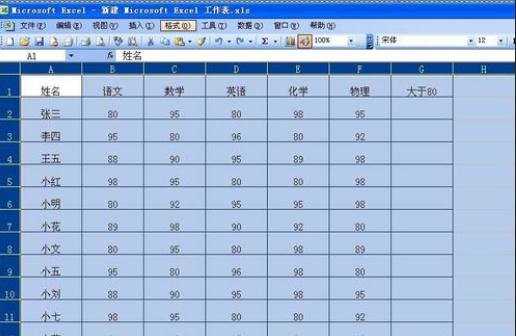
自动填充颜色步骤2:单击“格式”按钮后会下拉很多选项,在下拉的选项里我们单击“条件格式”按钮。
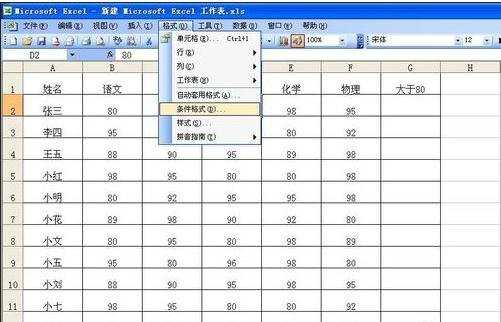
自动填充颜色步骤3:单击“条件格式”按钮后会弹出如图对话框,这时我们单击“介于”后方的小倒三角形。
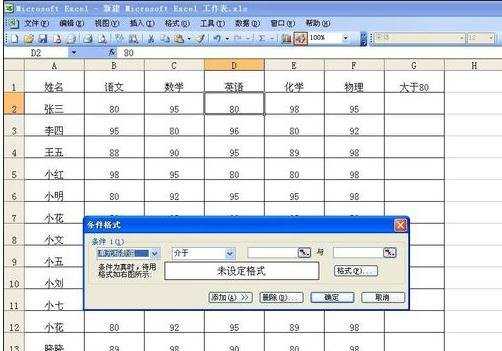
自动填充颜色步骤4:单击“介于”后方的小倒三角形会下拉很多选项,在下拉的选项里我们单击“大于”按钮。

自动填充颜色步骤5:单击“大于”按钮之后会出现如图所示,这时我们在后面的输入框里面输入“0”,然后单击下方的“格式”按钮。

自动填充颜色步骤6:单击“格式”按钮后会弹出如图对话框,这时我们单击“图案”按钮,然后选择填充颜色红色,如图2.
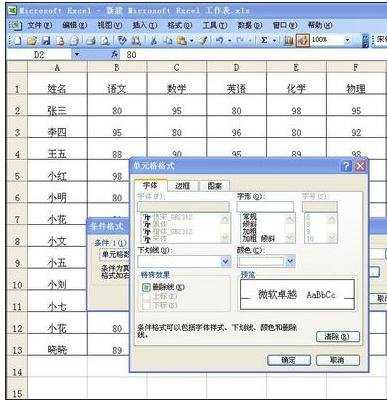

自动填充颜色步骤7:设置好之后单击下方的确定按钮,这时我们就可以看到有数值的区域都填充为红色了,我们可以随便在一个单元格里面输入数字,一输入进去,单元格就会自动填充为红色。
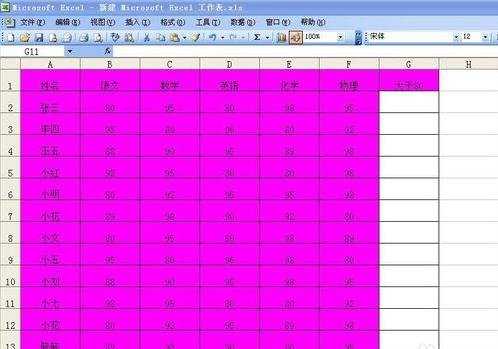
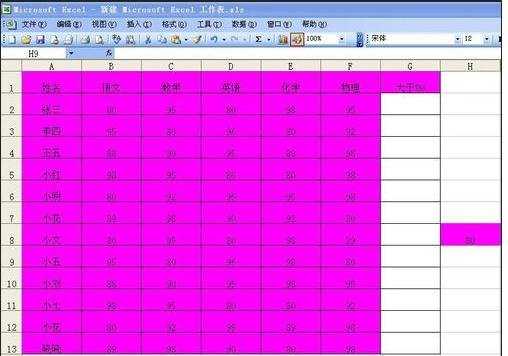
看了excel2003自动填充颜色的方法还看了:
1.excel2013自动填充颜色的方法
2.excel2003自动填充功能的用法
3.Excel2003自动填充设定教程
4.excel2003自动填充柄的用法
5.excel2003自动填充日期的方法
6.excel2013快速自动填充的方法
7.excel中使用自动填充功能的方法

excel2003自动填充颜色的方法的评论条评论