怎样使用wps文字制作公章
发布时间:2017-05-17 16:00
相关话题
对于从事文职工作的人来说,掌握wps文字制作公章的方法,对于今后的工作时很有帮助的,下面就让小编告诉大家怎样使用wps文字制作公章。
使用wps文字制作公章的方法
在菜单中选择“艺术字”第7种样式。如图:
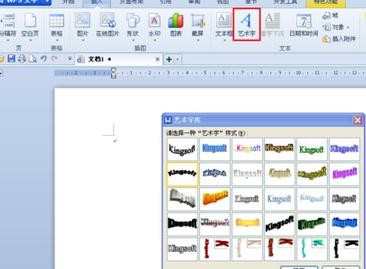
在弹出的对话框中输入公司名称(如“XXX有限公司”)。如图:

右击生成的艺术字,在右键菜单中选择“设置对象格式”,在“颜色与线条”选项卡中将填充色和线条色全部设置为红色,线条设置为实线,粗细设置默认。如图:

在“大小”选项卡中将“高度”和“宽度”全部设置为4.5厘米,并选中“锁定纵横比”项,点击“确定”。
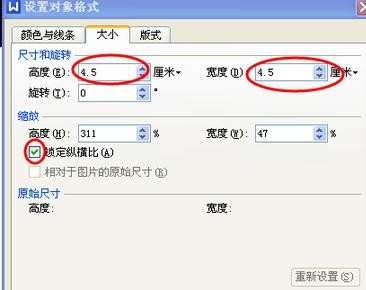
然后用鼠标单击选中艺术字,工具栏中点击“环绕”按钮,选择“浮于文字上方”项,点击“确定”。如图:

再次单击艺术字,用鼠标拖动黄色菱形方块,调整文字到适应的位置。如图:


在“形状”工具栏中点选“椭圆”,并按住Shift键画出一个正圆形,右击圆形,选择“设置对象格式”,在“颜色与线条”项中选择“无填充色”在“线条”项中把颜色设为红色,虚实选择实型,粗细设为3磅;在“大小”选项卡中,将“高度”和“宽度”均设置为6.8厘米,并勾选“锁定纵横比”;在“版式”项中选择“衬托于文字下方”。如图:

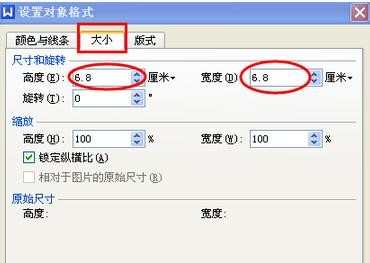
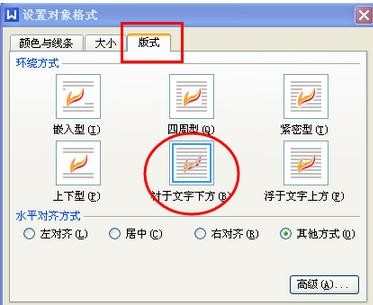
在“形状”工具栏中点选“五角星”,并按下Shift键画出一个大小适当的正五角星。并在“对象属性格式”中将填充颜色、线条设置为红色。
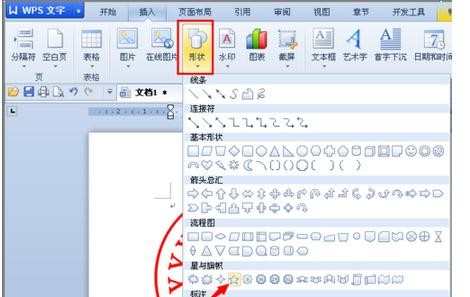
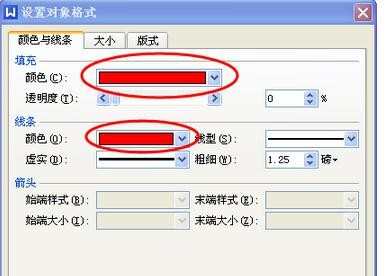
将以上三个对象重叠排列在一起,调整好相对位置,按住Shift键一一选中后单击鼠标右键,选择“组合”,即把三个对象组合成一个对象。右击这枚印章,调出“对象格式”对话框,在“版式”中选择“衬于文字下方”。至此,一枚漂亮的印章做好了,把它拖动到文档的适当位置,即可完成“盖章”操作了!

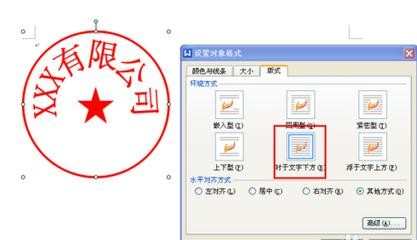

怎样使用wps文字制作公章的评论条评论