如何在wps中编辑有背景的文档
发布时间:2017-02-27 13:53
相关话题
为了让我们的文档看起来更加美观舒服,我们可以在wps中为文档添加背景,那么,如何在wps中编辑有背景的文档呢?下面就让小编告诉你 如何在wps中编辑有背景的文档的方法。
在wps中编辑有背景的文档的方法:
首先需要打开WPS文字,新建一个空白文档。
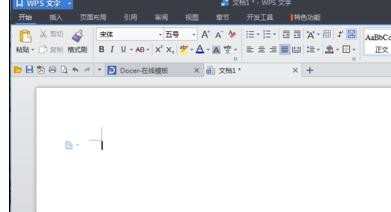
在文档的菜单栏中找到插入菜单,点击进入插入界面。
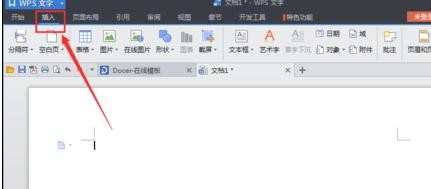
在插入界面中找到一个叫水印的功能点击。
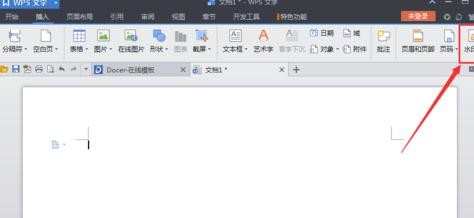
点击之后会出现一些预设的水印文档,这些都是一些典型的水印文档,点击喜欢的就会在文档中添加上背景文字。
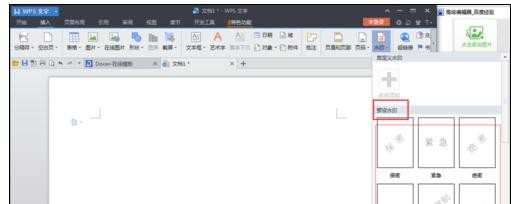
如果你不想使用已经设置好的水印背景,可以点击下面的“插入水印”。
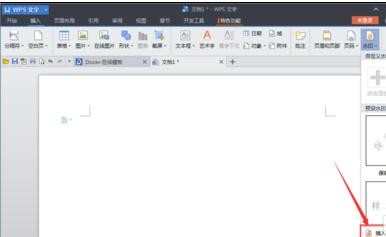
在插入水印对话框里,将文字水印前面的方框里打上对勾。打上对勾后,就可以对文档的背景文字进行编辑,选择喜欢的文字和字体。
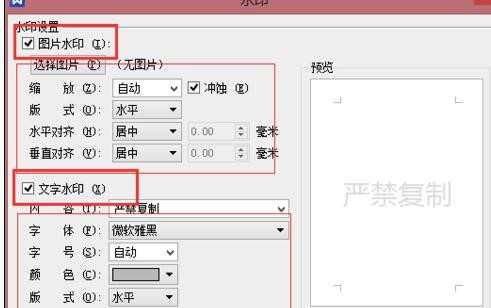
在对话框里有预览功能,如果符合你的要求就点击确定保存,文档中就会显示出来了。
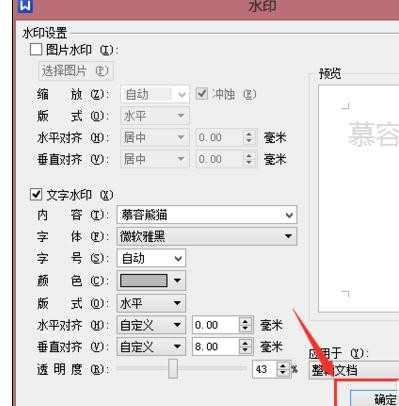

如何在wps中编辑有背景的文档的评论条评论