Word中进行第三页开始设置页码的操作方法
发布时间:2017-03-28 20:26
相关话题
word怎么从任意页插入页码呢?我们来学习一下。具体是怎么进行操作的呢?今天,小编就教大家在Word中进行第三页开始设置页码的操作技巧。
Word中进行第三页开始设置页码的操作步骤如下:
打开word文档,我我们发现文章一共4页。
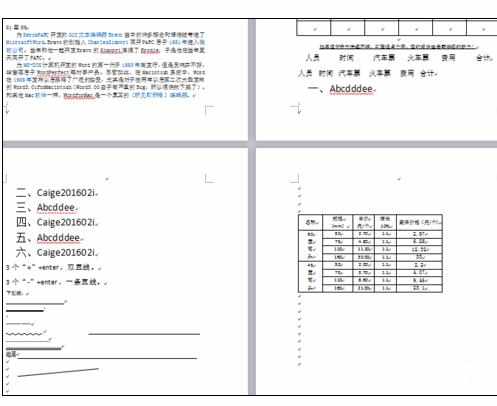
然后把光标定位在第三页中,选择插入-页码。
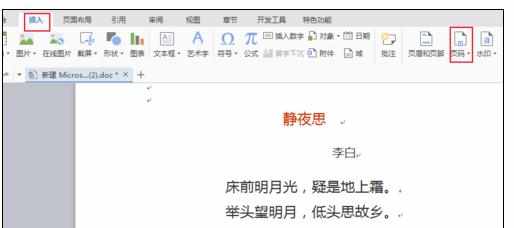
选择一种页码,例如页脚中间。
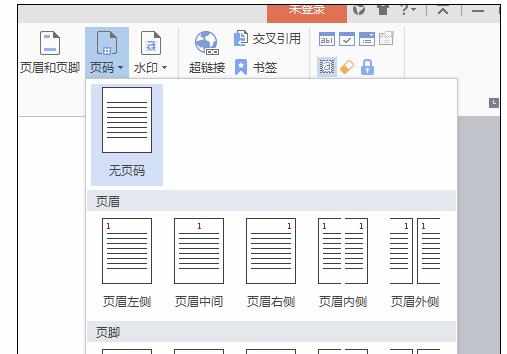
在出现的修改页码中,应用范围选择本页之后,重新开始编号。
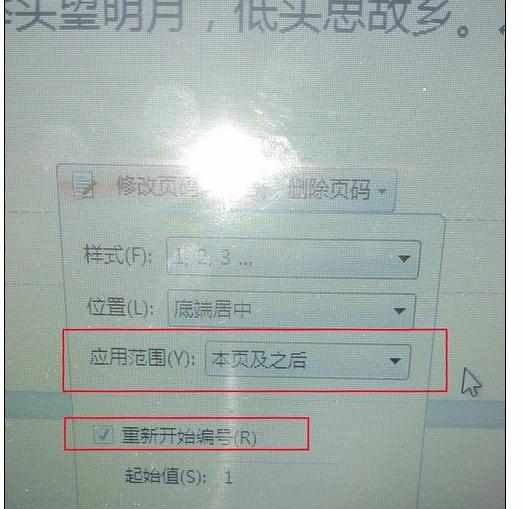
最后看一下效果,从第三页开始为第一页了。
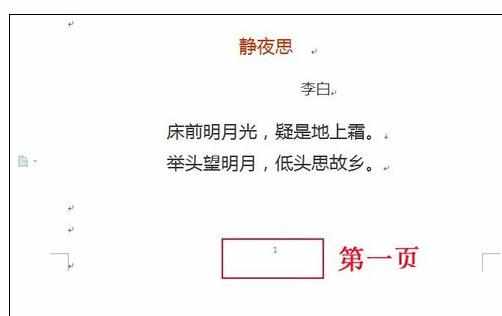

Word中进行第三页开始设置页码的操作方法的评论条评论