怎么更改系统的默认程序
发布时间:2017-04-08 13:34
平时在使用电脑的时候,因为某些程序安装后会更改系统的默认打开程序,例如浏览器、播放器等,我们不需要的时候怎么更改呢?下面就让小编教大家怎么更改系统的默认程序吧。
更改系统默认程序的方法
点击开始菜单,出现下面的界面
点击“默认程序”
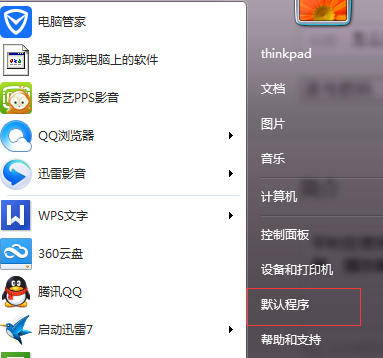
出现下面这个界面后,再点击“设置默认程序”
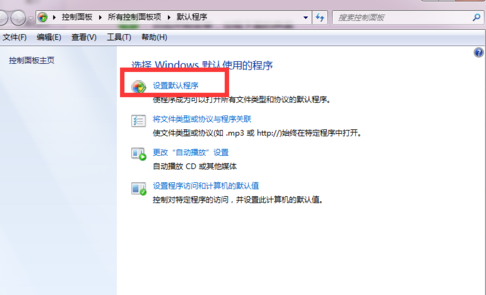
这时出现下面的界面,可能打开针对不同的电脑时间不一样,稍等片刻就好。
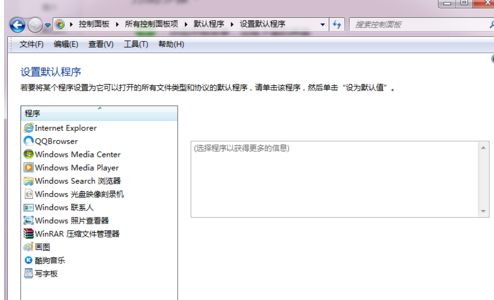
选择左侧你想设置的默认程序,他就会出现在右边的界面里
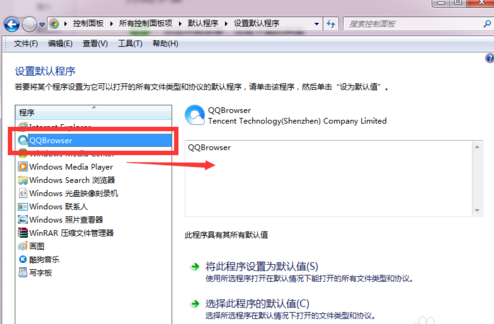
接下来 ,你就选择这个程序默认打开的范围,有两种,就随便你选择了
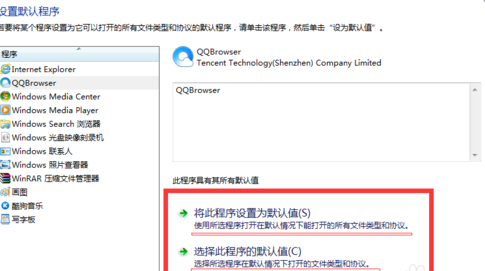
当你选择完一个之后,程序就被默认设置成功了,这时点击确定关闭即可
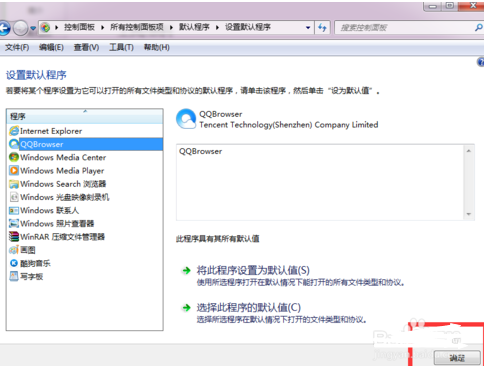

怎么更改系统的默认程序的评论条评论