怎么在word2007中插入目录
发布时间:2016-12-01 22:56
相关话题
大家在写论文时经常会遇到添加目录的情况,可是很多人都不会添加目录,下面小编就教你怎么在word2007中插入目录。
word2007中插入目录的步骤:
打开word,然后随便添加几行内容
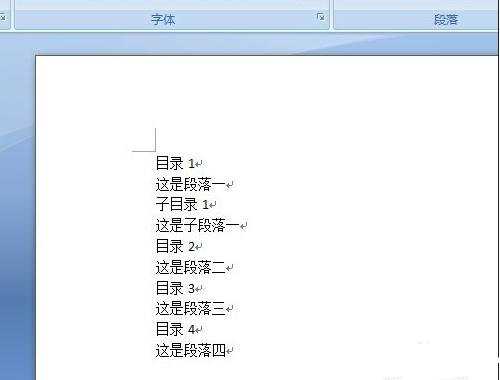
依次执行菜单 视图--->大纲视图 把文档切换到大纲视图
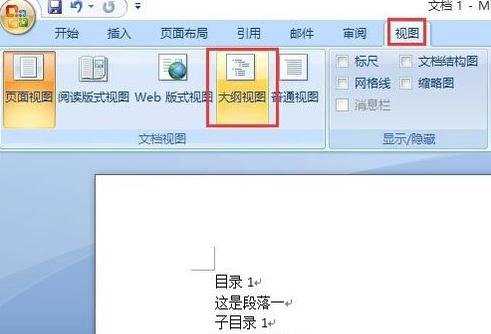
选中要设为目录的行,在“正文文本”那里选择对应的目录级别
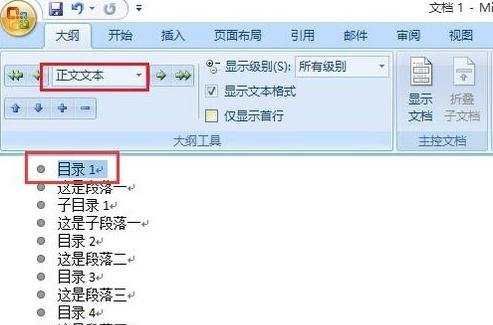
如此反复,直到把所有需要设置目录的行都设置好
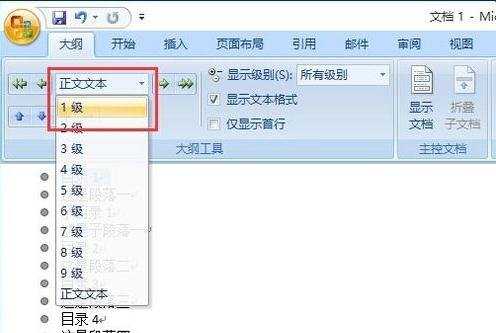
然后再依次点菜单 视图--->页面视图 再切回到普通视图
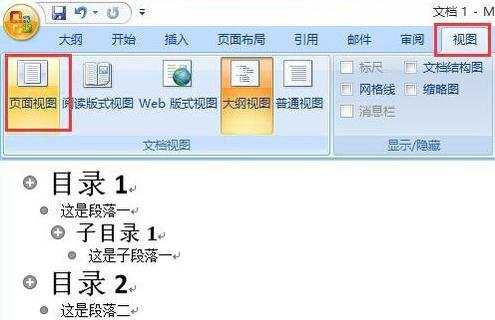
把光标点在需要插入目录的地方,然后依次执行菜单 引用--->目录--->插入目录 在弹出的菜单上点击“确定”按钮。这样一个目录就插入好了。如果有特殊需要可以进行不同的设置试试。
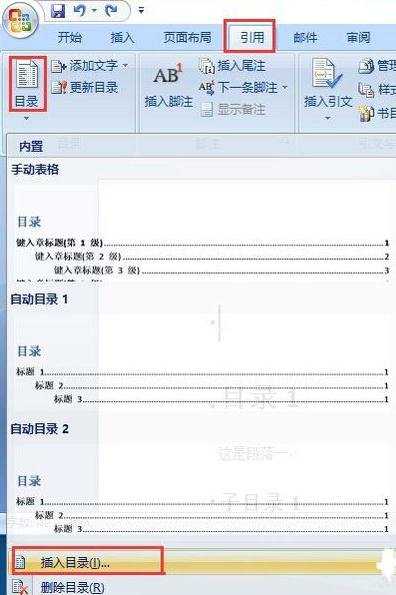

怎么在word2007中插入目录的评论条评论