word2007中如何打勾的两种方法
发布时间:2016-12-22 10:33
相关话题
word 2007 如何打勾。经常我们在编辑word时,会遇到需要打勾的情况,这时候不太容易找到, 那么下面就由小编给大家分享下word2007中打勾的技巧,希望能帮助到您。
word2007中打勾方法一:
步骤一:打开word文档

步骤二:单击插入→符号→更多

步骤三:数字符号里,点击对勾,确定
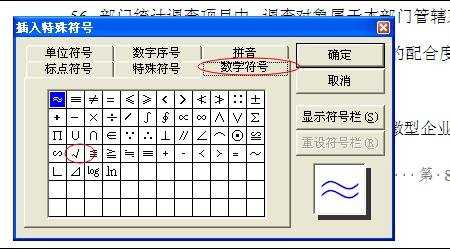
步骤四:就实现啦。

word2007中打勾方法二:
步骤一:打开你的word文档,找到你想插入对勾的位置,将光标移动到该处。
步骤二:点击“插入”,如图所示
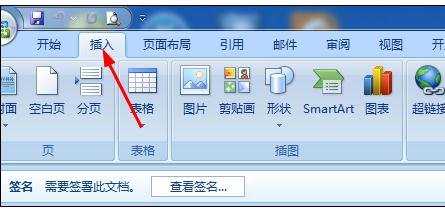
步骤三:在出来的一系列选项中,找到“符号”。如果你的word曾经使用过“对勾(√)”,点击符号后,你很快就能找到它。
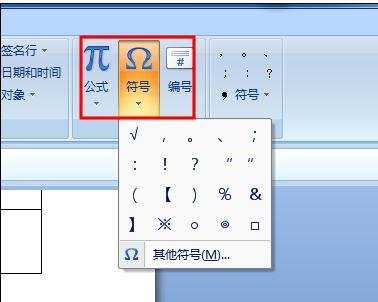
步骤四:如果没有,点击“其他符号”(如图
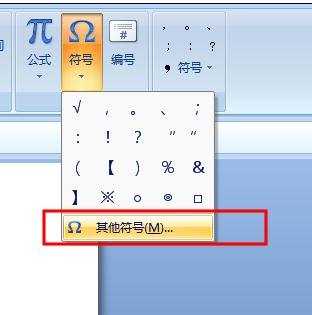
步骤五:在子集选项中,选择“标点和符号”。就能找到该符号了(如图)
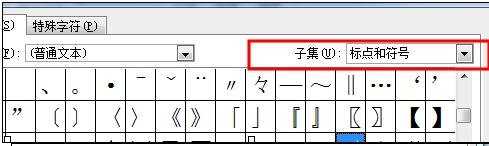
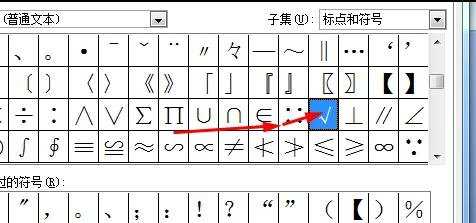
步骤六:如果觉得这样不好找,也可以在“字符代码”中输入“A1CC”。
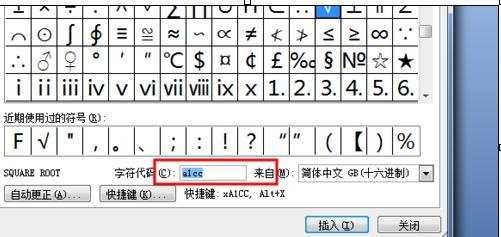
步骤七:点击“插入”看到word编辑页面上的 对勾了么?恭喜,插入成功

word2007中如何打勾的两种方法的评论条评论