Word中进行设置超链接的操作技巧
发布时间:2017-06-16 10:21
相关话题
在纸质文档中,我们需要在一个页面上放很多内容,但是,如果文字太多,很少有人会愿意挨着看下去,所以我们就会给某些关键字词突出显示。在电子文档中,我们就可以设置超链接,是文档的内容更加丰富而看起来不繁多。今天,小编就教大家在Word中进行设置超链接的操作技巧。
Word中进行设置超链接的操作步骤
打开需要操作的文档。

选中需要设置 超链接 的 关键字词。

右击,弹出下拉框,在下拉框中选择“超链接”
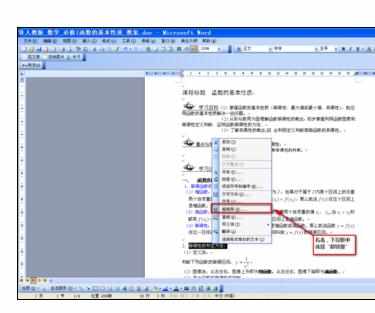
可以链接网址、文本、视频、图片、音乐。
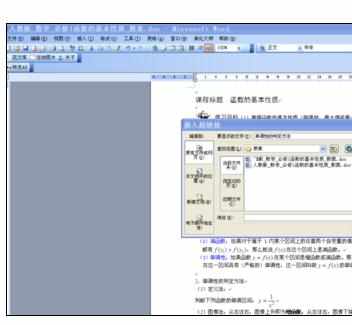
链接完成后,将鼠标光标放到超链接文字的地方,会显示如图。

基本操作就是如此,可以根据自己的需要来设置。

Word中进行设置超链接的操作技巧的评论条评论