怎么用photoshop抠取文字
发布时间:2017-05-16 17:35
大家可能一些办公文件或者文档有时候打印出来发现这里那里有点错,这时候我们用原图进行一些抠取文字的操作就能解决,下面就让小编告诉你怎么用photoshop抠取文字的方法,一起学习吧。
用photoshop抠取文字的方法
打开PS软件,如图所示
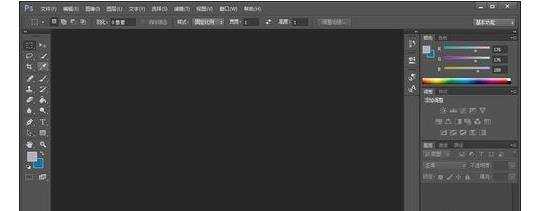
在PS工具栏里选择“钢笔工具”如图所示

利用钢笔工具在要复制的区域周围点击,这些点击留下来的点刚好能围住我们要复制的区域

然后利用键盘:点击“Ctrl+Enter"后出现如图所示:
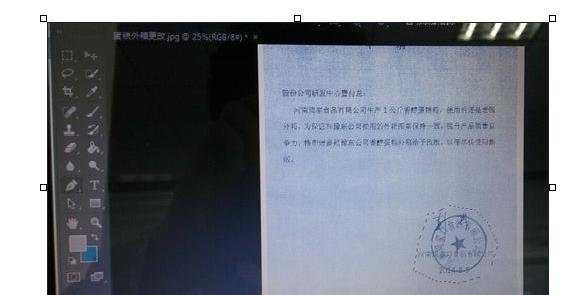
然后利用快捷键:"Ctrl+V"便可以完成复制,粘贴

怎么用photoshop抠取文字的评论条评论