photoshop怎么对背景填充渐变
发布时间:2017-05-12 17:23
相关话题
大家经常看到一些图片的背景非常炫酷,其实这都可以用photoshop的渐变色实现。那么大家知道photoshop怎么对背景填充渐变吗?下面是小编整理的photoshop怎么对背景填充渐变的方法,希望能帮到大家!
photoshop对背景填充渐变的方法
1、首先,在Potoshop中新建一个空白画布。
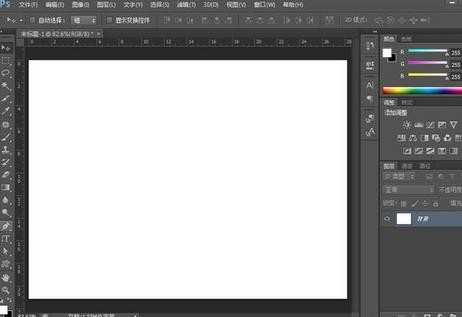
2、然后,选择“钢笔工具”画一个如图的半圆。新建一个图层,并按“Ctrl+Enter”将路径转换为选区。
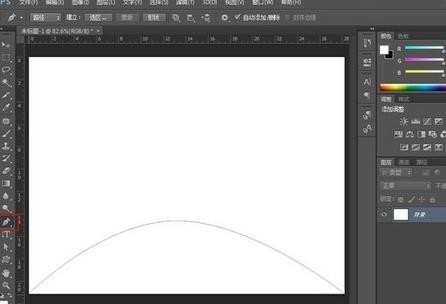
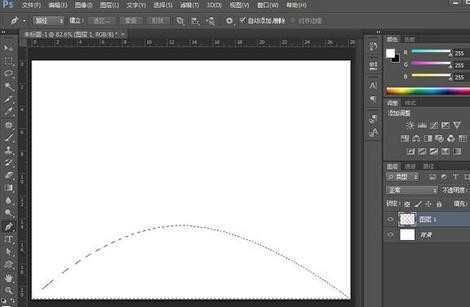
3、点击“渐变工具”,渐变方式设置为径向渐变。然后从下向上拉一条渐变,如图。
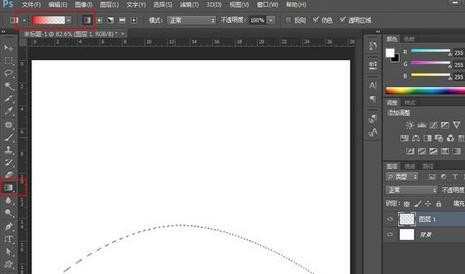
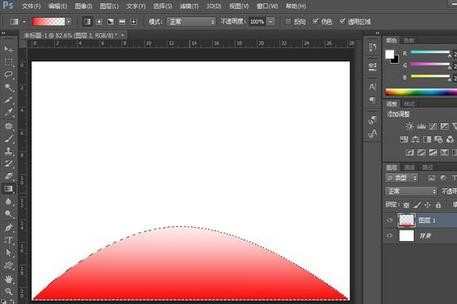
4、然后,再次使用钢笔工具画一个如上的半圆,并填充绿色渐变。
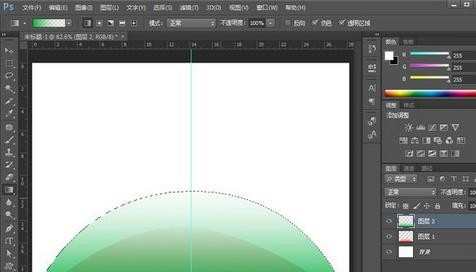
5、重复上述步骤方法,再画一个半圆填充黄色渐变。
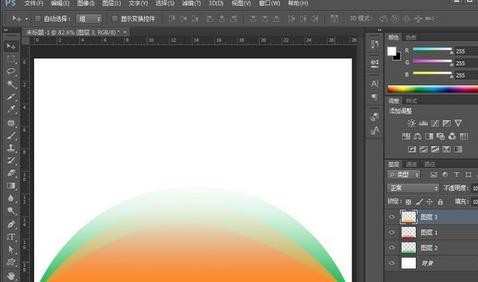
6、调整三个图层的排列顺序,换个背景就可以看到效果了。
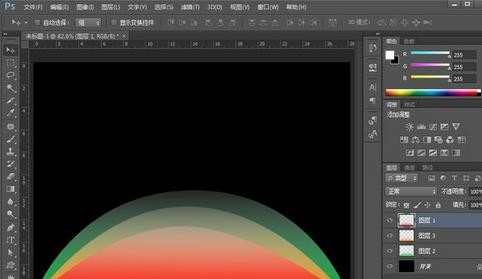

photoshop怎么对背景填充渐变的评论条评论