excel表格添加页码的教程
发布时间:2016-12-22 11:09
相关话题
Excel中经常需要使用到页码进行查看数据一共有多少页,页码具体该如何进行添加呢?下面是由小编分享的excel表格添加页码的教程,以供大家阅读和学习。
excel表格添加页码教程:
添加页码步骤1:打开Microsoft Excel2010,打开举例文件“工资表”。


添加页码步骤2:选择“页面布局”选项卡的“页面设置”对话框。点击如图标注的按钮。

添加页码步骤3:在“页眉/页脚”选项下点击“自定义页脚”或”自定义页眉“按钮。
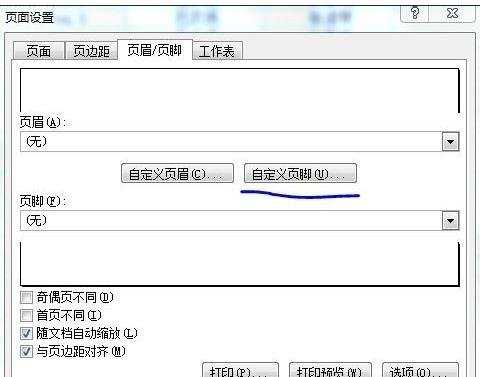
添加页码步骤4:弹出页脚对话框,选择页码在页脚的位置(左、中、右),点击“插入页码”按钮(如图标注处),点击确定。


添加页码步骤5:打印预览中已显示页码,“插入页码”操作已完成。

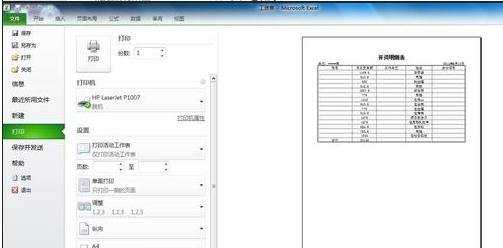
看了excel表格添加页码的教程还看了:
1.excel2007表格内添加页码的教程
2.excel中连续的表格插入页码教程
3.excel2010工作表怎么插入页码
4.excel表格设置页码的教程
5.excel中添加页码的教程
6.Excel表格怎么自动添加页码
7.excel中设置页码的教程

excel表格添加页码的教程的评论条评论