Excel2007中进行快速设置页面的操作方法
发布时间:2017-04-01 04:48
相关话题
快速设置页面主要是方便打印的时候可以迅速找到自己需要的页面格式。excel自带有三种默认的格式,你可以选一种你自己喜欢的格式,如果都不合适可以自己自定义设置。今天,小编就教大家在Excel2007中进行快速设置页面的操作方法。
Excel2007中进行快速设置页面的操作步骤如下:
进入excel表,找到页面布局。
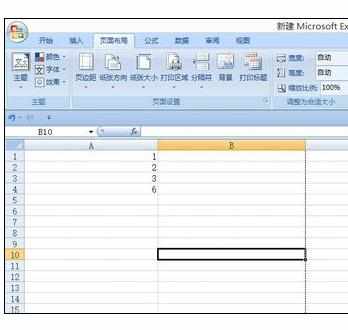
页面边距有三种模式,如下图。
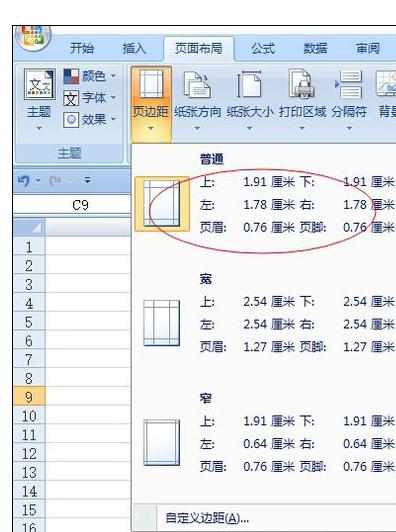
我们选择第一种模式,发现界面没有任何反应。我们要打印预览,快捷键【ctrl】+【f2】。
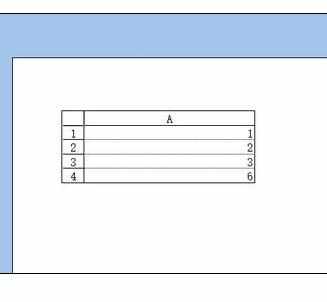
我们可以选择第二种模式在预览。
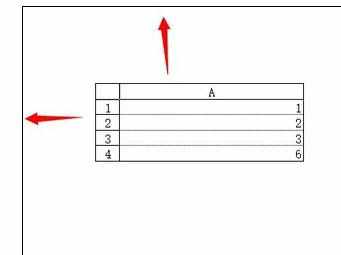
第三种模式预览。
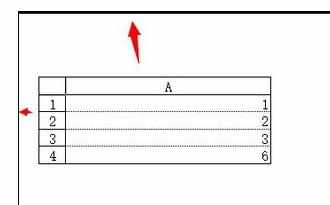
自定义设置模式可以选择页面设置。
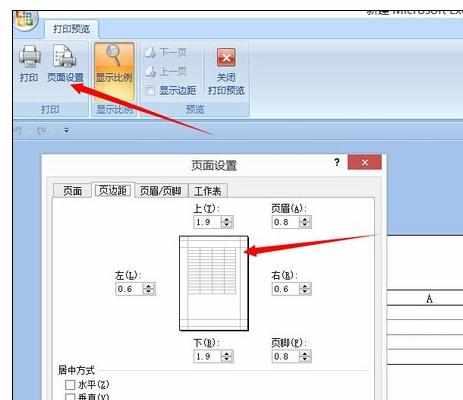

Excel2007中进行快速设置页面的操作方法的评论条评论