怎么在word进行简单的文字排版
发布时间:2017-03-19 12:24
我们在工作经常会应用到word,需要对文字的排版、大小、位置、图片等进行编辑,下面小编就教你怎么在word进行简单的文字排版。
word进行简单的文字排版的步骤:
首先我们先来复制一段文字,从网上复制进来的文字是带有格式的,不仅有文字格式还有一些链接的格式,如图。
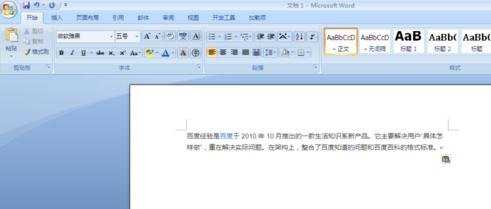
在复制进来的文字段落末尾,有一个类似剪贴板的小图标,点击此图标,选择“仅保留文本”。效果如图,文本没有其他的格式了。

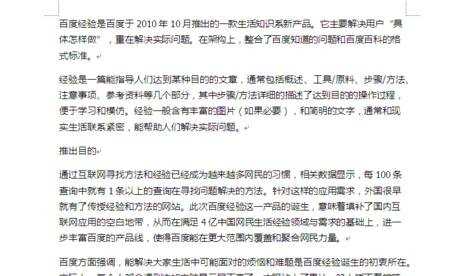
然后全选文字(Ctrl+A),右键点击,选择段落。
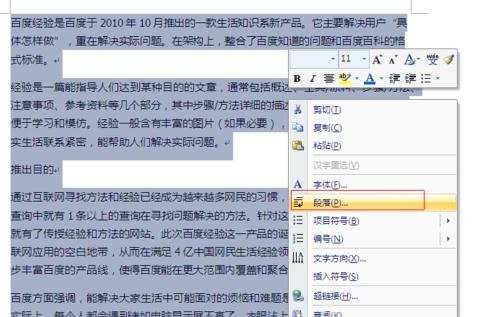
在特殊格式处,选择首行缩进,两字符,这样的话,文本就会自动空两格了。


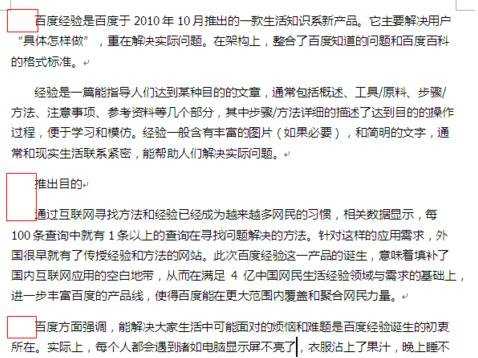
对文字进行大小、字体、加粗等调整。


怎么在word进行简单的文字排版的评论条评论