怎样使笔记本电脑的电池更耐用
发布时间:2017-04-09 02:54
笔记本的电脑的电池是附属品,同时它又是消耗品,当我们去掉交流电源后,怎样使电脑的电池更耐用呢,下面就让小编教怎样使笔记本电脑的电池更耐用吧。
使笔记本电脑电池更耐用的方法
单击“开始”,进入“运行”选项,如下图所示。
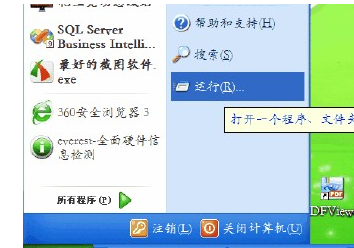
在命令输入栏里输入以下字符:“control.exe”(不区分大小写),单击确定,如下图所示。

在控制面板里选择“性能和维护”选项,并打开,如下图所示。

在打开的面板中,选择“电源选项”,打开,如下图。
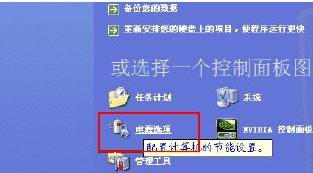
在电源属性面板中选择“电源使用方案”选项,并且设置电源方案为“最少电源管理”,如下图。

接着上一步,我们可以根据需要设置使用电池的方案,并修改时间,如下图。

在电源属性面板中,选择“警报”选项,设置电池电量不足警报,可以有效保护电池。(默认为10%)

在电源属性面板中,选择“休眠”选项,勾选“启用休眠”复选框,如下图。
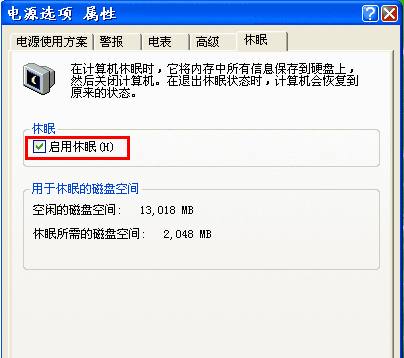
设置完成,这样就达到了电池的最少电量使用的目的,在“电表”选项卡中,我们可以查看电池的使用情况,如下图。


怎样使笔记本电脑的电池更耐用的评论条评论