photoshop人像处理怎么操作
发布时间:2017-02-13 14:58
相关话题
大家知道PS在处理图像这方面非常厉害,那么大家知道photoshop人像处理怎么操作吗?下面是小编整理的photoshop人像处理怎么操作的方法,希望能给大家解答。
photoshop人像处理的方法:
首先准备好要处理的人物照片在打开PS软件,把照片拖到PS软件里。如图

看照片上的有黑色的小点,小工具里面的图章工具,和修补工具,把脸上的黑色的小点去掉,建议用修补工具,来对人物脸上进行修补,选择修补工具,在脸部上按鼠标选择要修补部分,松开鼠标以后在拖到以脸上的相近部分,就可以修补好。如图

修补好以后按键盘上的CTRL+D键,就可以把选区取消掉。如果想对人物照片颜色进行修改时,可以打开【图像-调整-变化】命令进行对人物照片的颜色进行调整。如图

打开变化窗口以后,就可以对人物照片进行颜色的修改,特别的简单。调整自己的颜色以后,单击好按扭。如图

最后单击文件里面的另存为JPG,保存图片就完成了修复和修补了。如图

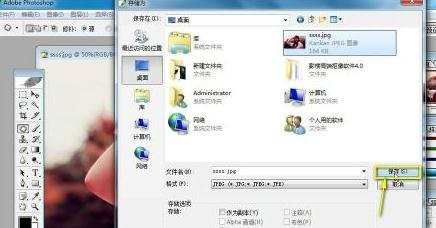


photoshop人像处理怎么操作的评论条评论