photoshop如何快速制作曲线文字
发布时间:2017-05-11 18:18
相关话题
对于初学者而言,经常会用PS排版曲线文字时,一个字一个字的移动,费时费力,严重影响效率,下面就让小编告诉你photoshop如何快速制作曲线文字的方法,一起学习吧。
photoshop快速制作曲线文字的方法
首先Ctrl+n新建一张图

快捷键P,钢笔工具画一条曲线,简历路径
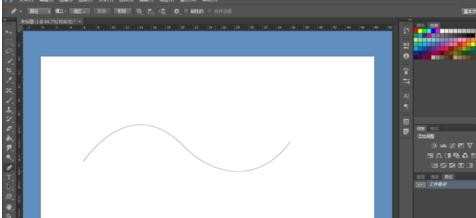
快捷键T,鼠标对准路径上,有一个小曲线,就是文字输入符号,输入要输入的文字。
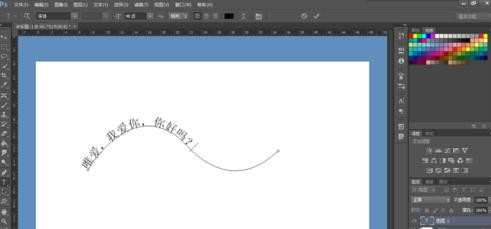
文字曲线已经排好,当然可以根据自己的喜好去改变路径。
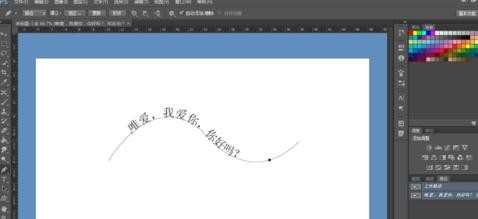
选择路径工具,可以对准文字移动可以发现文字可以上下翻转,自己可以操作试一试。
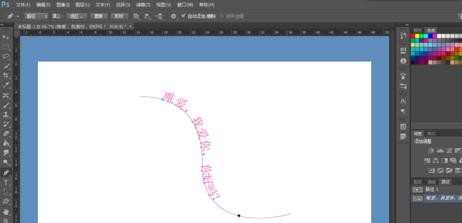

photoshop如何快速制作曲线文字的评论条评论