360浏览器兼容模式设置教程
发布时间:2017-05-08 10:03
相关话题
有时因为浏览器本身的内核问题而打不开一些网站,可以设置兼容模式或许能打开那些网站,那么在360浏览器中的兼容模式是怎么设置的呢?下面小编告诉你!
360浏览器兼容模式设置教程
在打开360浏览器后,看到地址栏最后面有个“闪电”的图标,鼠标放上去会显示当前模式:
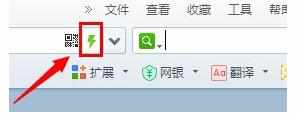
点击一下,会显示两种模式,分别是“极速模式”和“兼容模式”:
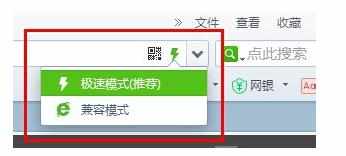
点击兼容模式后就是那个“闪电”图标变为“ie”图标了:
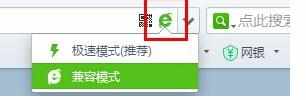
但是有些网页你会发现是不能转换模式的,比如在360的搜索页面:
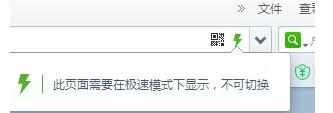
还有一些需要注意的是,当你在浏览一个网站的时候设置为兼容模式后,那么浏览这个网站都是兼容模式。但是当浏览其他网站时,就又是极速模式了。而且关闭浏览器后再打开也是极速模式。
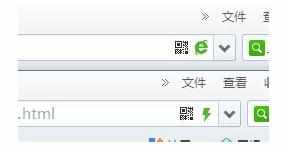
END

360浏览器兼容模式设置教程的评论条评论