WPS表格怎么开启共享编辑
发布时间:2017-04-01 01:49
相关话题
Excel 工作表格如何在局域网之间多台电脑同时进行编辑(如果对EXCEL表格进行共享,这种操作只能有一台电脑可以编辑,其他电脑同时打开时则为只读,不可编辑),下面教大家的方法在共享的同时又能编辑,这样可以提高工作效率的同时又能完好的保证数据的完整性。
WPS表格共享编辑教程
新建EXCEL表格
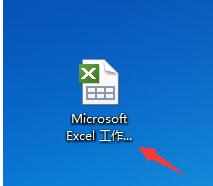
打开EXCEL表格

选择菜单栏中的“审阅”

在“审阅”菜单下面有个:共享工作簿

点开“共享工作簿”,在对话框的编辑下面的框里面打钩,然后点确定
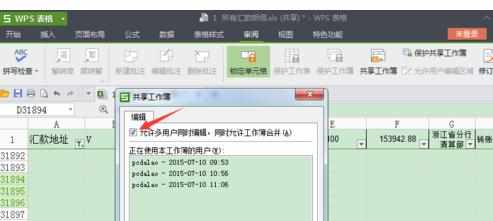
6在后续跳出的窗口上继续点“是”,即可完成EXCEL表格的共享,这样可以多台电脑一起打开编辑了
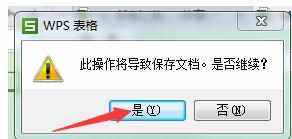
WP

WPS表格怎么开启共享编辑的评论条评论