ppt怎样为文字添加渐变效果
发布时间:2017-05-18 13:04
相关话题
为了让ppt演示文稿的内容更加独特更加炫酷,我们可以为某些文字添加渐变的效果,具体的操作是怎样的呢?下面就让小编告诉大家ppt怎样为文字添加渐变效果。
ppt为文字添加渐变效果的方法
选择要添加渐变效果的文字,单击右键选择“设置文字效果格式(s)”命令。
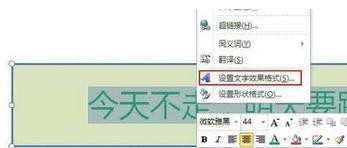
选择“文本填充—>渐变填充”,可以调整渐变光圈、颜色、亮度、透明度,达到自己想要的那种渐变效果。
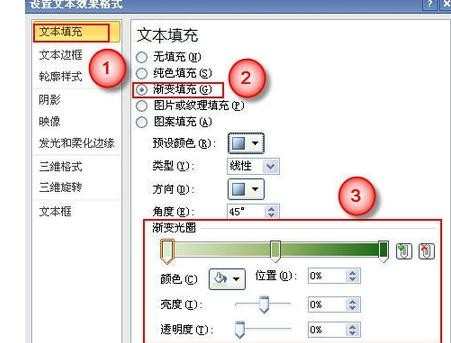

也可以使用预设的渐变效果。在预设颜色里提供了24种预置的渐变效果,可以一个一个选择测试效果。
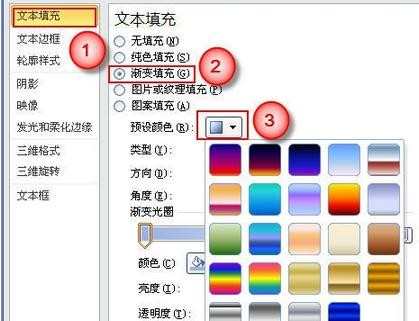

还有一个很有用的功能——渐变类型。
线性:直线型颜色过渡效果,有8个预设效果。
射线:由点到面辐射过渡效果。有5个预设效果。
矩形:由点到面90°辐射的过渡效果。有5个预设效果。
路径:由中心到四周360°辐射过渡效果。不可以设置角度。
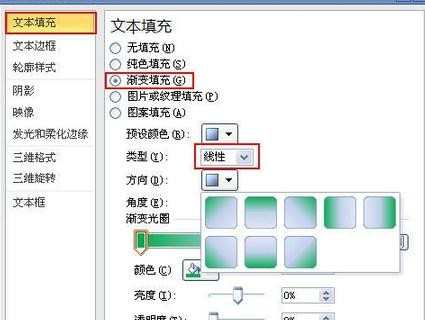
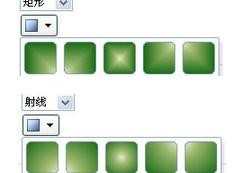
自定义角度可以让渐变效果更能随心所欲。可以输入从0°到360°之间的任意值。
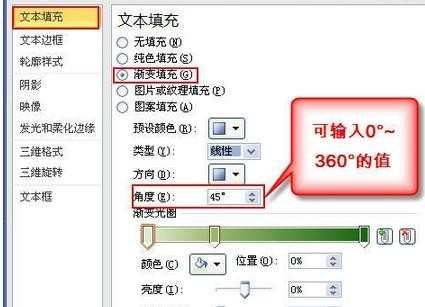

ppt怎样为文字添加渐变效果的评论条评论