Word中如何进行页面设置
发布时间:2017-03-24 08:21
我们在编辑文档的时候,系统默认的文档模块样式一般是无法满足我们的编辑需求的,因此我们可以通过对页面进行调整来满足需求,那么在Word中我们该如何进行页面设置呢?下面随小编一起看看吧。
Word中页面设置步骤
1.打开需要编辑的Word文档,然后点击工具栏的“页面布局”→“页面设置”。
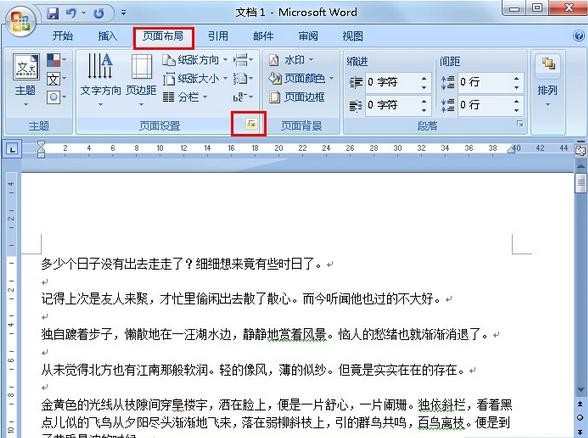
2.进入页面设置后我们就可以对文档的页边距以及纸张方向等进行设置。
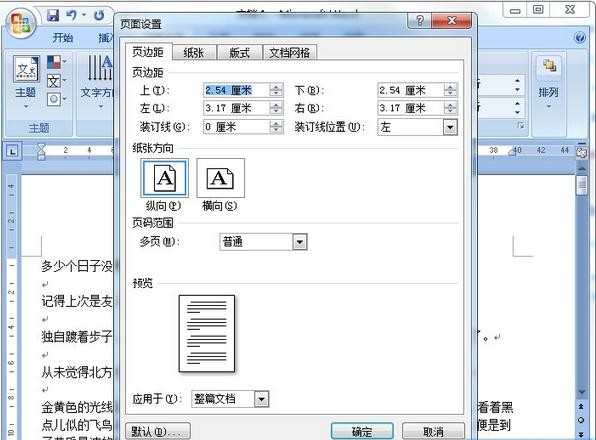
3.如果打印机的纸张不是传统的A4大小,那么可以对纸张的大小进行修改。
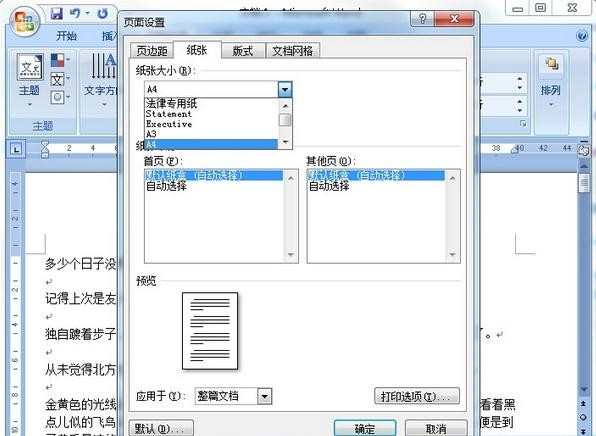
4.除此之外,我们还可以对页面的版式进行调整。
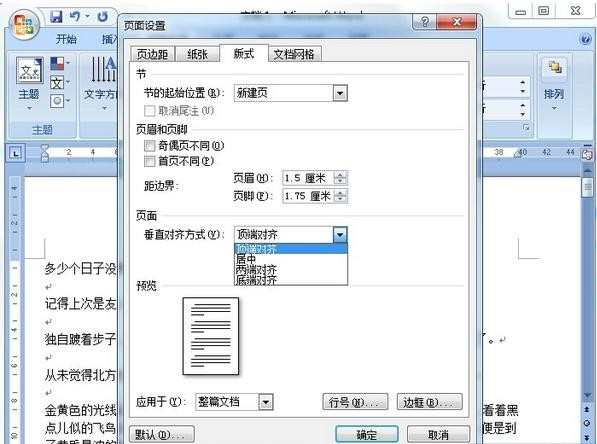
Word中进行页面设置的相关文章:
1.怎么在Word中进行页面设置
2.word怎么进行页面设置
3.word文件如何进行页面设置
4.wps的word怎么进行页面设置

Word中如何进行页面设置的评论条评论